How to stop ads on Android phone? Brief Tutorial
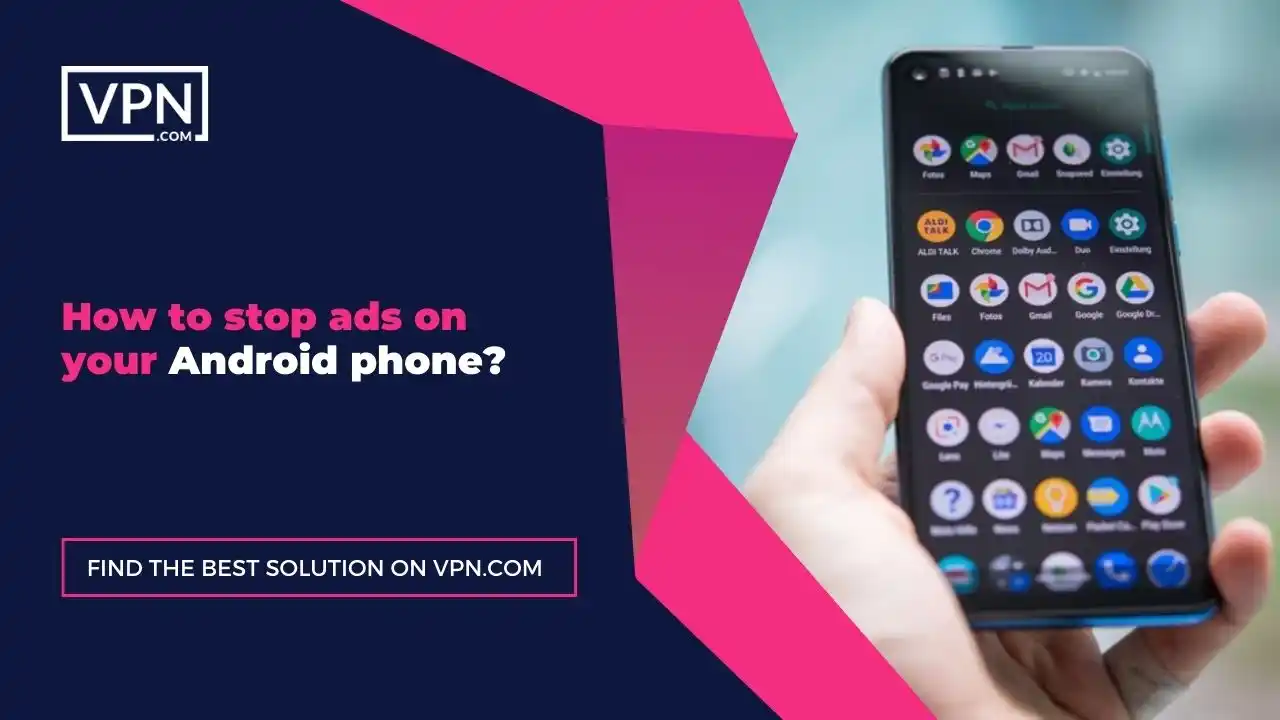
Are you tired of watching ads every time you use your Android phone? Do you find yourself constantly closing pop-ups and banners only to see them moments later?
If so: you’re not alone because commercials are everywhere and incredibly frustrating to deal with. Don’t worry! In this blog post, we’ll show you how to stop ads on Android Phones and enjoy a smoother and more enjoyable browsing experience.
The Process To Stop Ads In Google Chrome
Have you ever tried to watch a movie on a pirated website? These websites show you non-stop commercials and every time you tap on the screen they will redirect you to another ad page. We know how annoying or frustrating this process is because pop-ups or commercials take all the fun out of that movie. Let’s take a look at the step-by-step process to stop ads on Android Phones:
- Open Google Chrome
- Click the three-dot menu ⋮ in the top-right corner of the window
- A drop-down menu will appear
- Open Settings
- Click Privacy and security
- Scroll down and open Site Settings
- Select a website from a list of recently visited sites under Recent Activity
- Click the drop-down next to “Pop-ups and redirects” and “Intrusive ads” to make sure the options are set to block

Get Started w/ NordVPN Today
- Top-rated VPN for OS unknown
- Ultra-fast speed in US in 2024
- Save 69% off with VPN.com Discount
- Plans starting at $2.99/month
GUARANTEE
How To Stop Ads On Youtube?
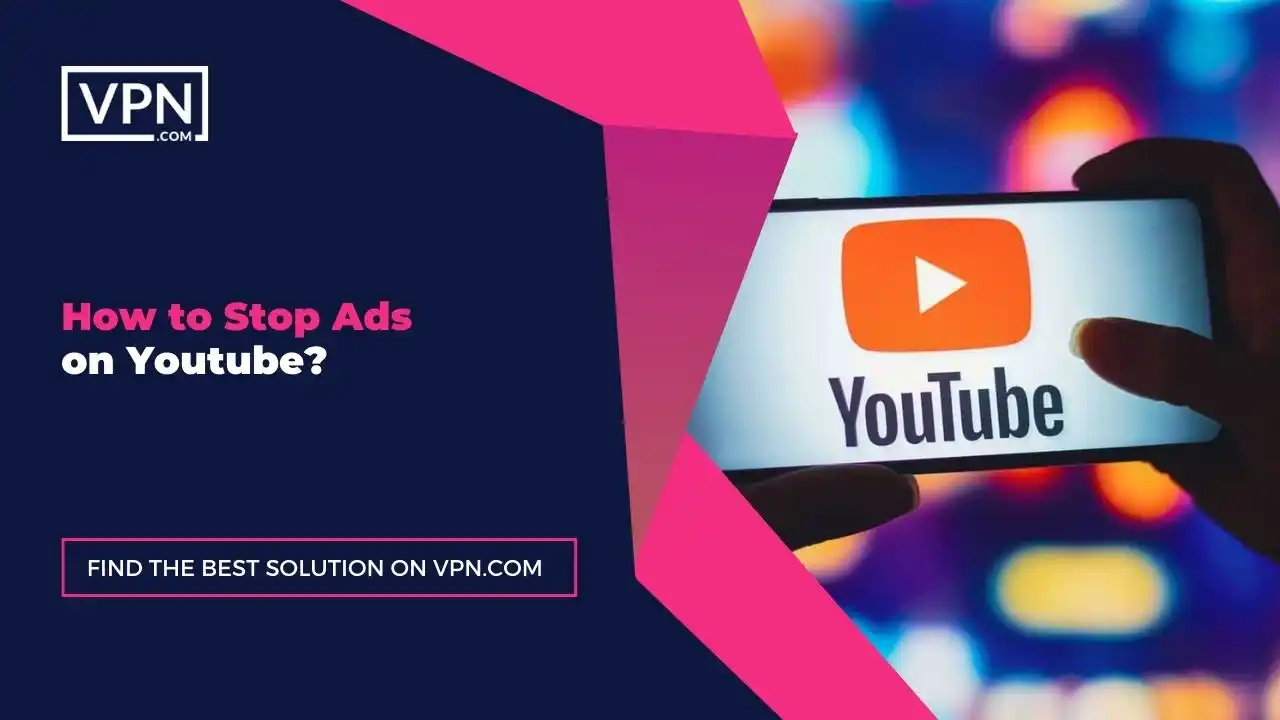
The ideal method to block the Youtube Ads that we recommend to our customers is to sign up for YouTube Premium which removes all commercials from any videos you watch. Another way is to use an ad-blocking web browser like Brave to watch YouTube videos ad-free. We recommend you follow the step-by-step procedure of “how to stop ads on Android phone:”
- Open the YouTube Premium sign-up page
- Visit: https://www.youtube.com/premium
- Click TRY IT FREE.
- If you’ve already used a free month of YouTube Premium in the past then this button will say GET YOUTUBE PREMIUM instead
- Enter your payment details like card number; card expiration date; card security code; and your billing address
- Click BUY
- Boom! You’re now using Youtube Premium
How To Use An Ad-blocking Web Browser?
Wondering “How to stop ads on Android phones” if you can’t afford to purchase Youtube Premium? Don’t worry! We’ve got your back. Take a look at one of the fastest and safest ad-blocking web browsers: Brave. Let’s check out some of the outstanding perks of using Brave Browser to stop ads on Android phones:
- Download the Brave web browser from the Google Play Store or App Store on your mobile device
- Open the Brave web browser
- Go to the YouTube website
- Watch Ad-free YouTube videos in the Brave web browser
By applying these all steps you will be able to stop ads on Android phones and how to use an ad-blocking web browser.

Get Started w/ NordVPN Today
- Top-rated VPN for OS unknown
- Ultra-fast speed in US in 2024
- Save 69% off with VPN.com Discount
- Plans starting at $2.99/month
GUARANTEE
How Does Brave Browser Block Ads?
Brave Browser has the ability to track and block all types of commercials or pop-ups to enhance your browsing experience. This browser can make you anonymous and block all third-party commercials and trackers on every page you visit.
We recommend this browser because it provides security and privacy to all those who don’t want to get exposed while they’re doing their private stuff. No third-party tracker can detect you while you’re using this browser.
To stop ads on Android phones, the Brave browser is one of the best ad-blocking browsers on the face of the internet.
Stop Ads On Your Home Screen
Most people when they open the home screen of their mobile see multiple types of commercials or pop-ups. We understand how much these commercials can annoy you. That’s why we’re presenting you with a solution. To solve this problem: you need to identify the app creating them and adjust its settings or restrict its permissions. Here are the steps to stop ads on Android phone’s home screen:
- Identify the app that is creating the pop-up ads or notifications on your home screen
- Open Settings on your Android phone
- Go to Applications and look for the app you want to delete
- Select Uninstall from the next page to remove it and stop pop-up commercials on your Android phone
How Do I Identify The Apps Creating Pop-up Ads?
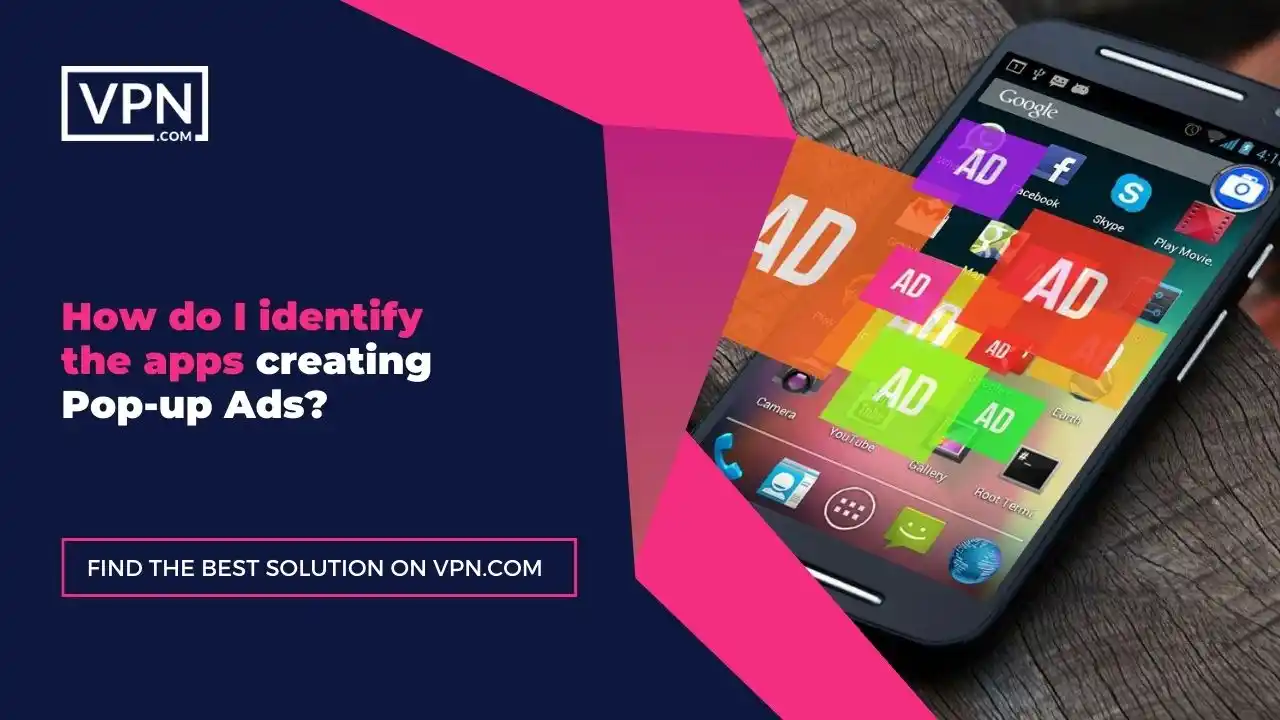
We want you to look for the app name that sent you a pop-up ad on your home screen. The app name is usually displayed on the pop-up ad itself or in the notification bar. Once you identify the app that is creating the pop-up commercials: Uninstall the app or Restrict its permissions. After reviewing this article section you will be able to know how to Identify The Apps Creating Pop-up Ads and stop ads on Android phones.
How Do I Restrict An App’s Permission?
You can follow the step-by-step process in which we’re going to stop ads on Android phones:
- Open the Settings app on your Android Phone
- Tap Security and Privacy
- Open Permission manager
- Select a permission type
- You can allow or deny the permissions of your apps however you want
By applying these all steps you will be able to stop ads on Android phones and restrict app permission.
Steps To Stop Ads While Browsing
Are you tired of watching the same commercials again and again? Do you want to do something different other than watching the commercials of some foreign companies or products? Let’s take a look at some steps you can take to stop ads on Android phones while browsing your favorite websites or social media channels:
- Change your settings in Chrome to prevent intrusive or misleading ads
- Block pop-up commercials and redirects in Chrome or other browsers
- Turn off ad personalization in Google to stop seeing commercials based on your activity
- Use an ad blocker add-on or extension
By applying these all steps you will be able to stop ads on Android phones while browsing.
How To Stop Pop-up Pages?
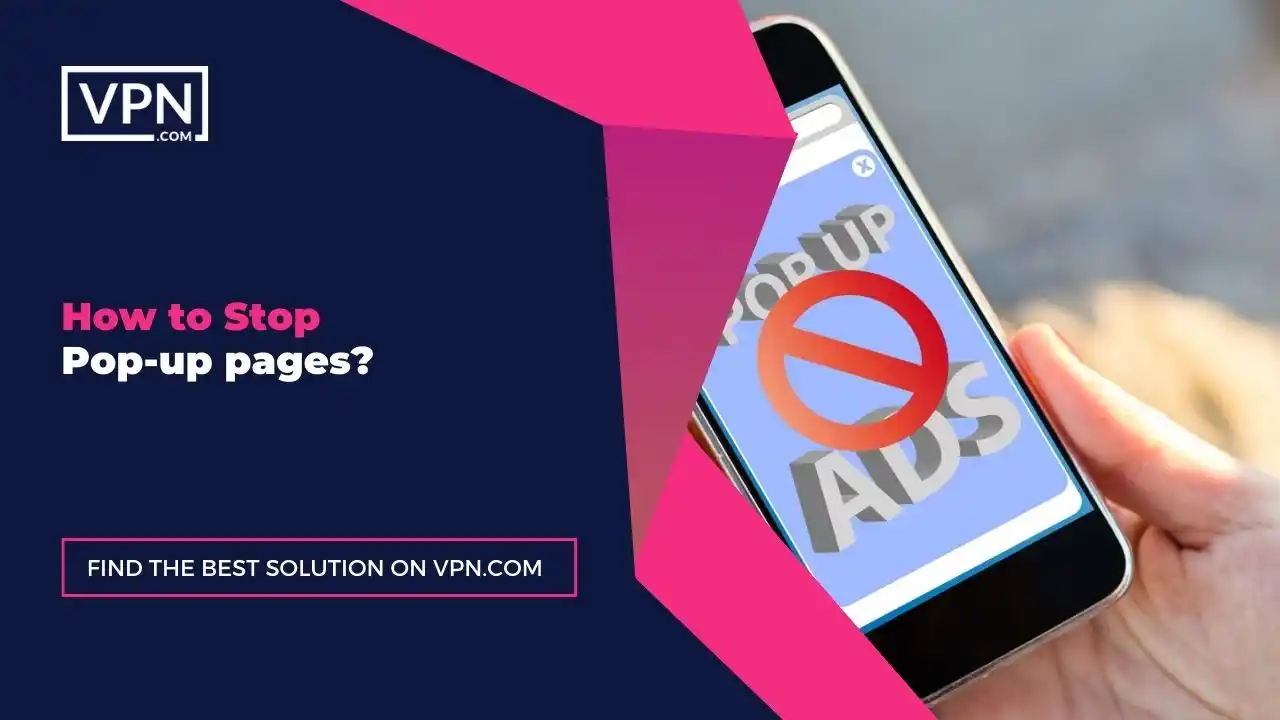
Pop-up Pages are also known as redirect links or pages because each time you tap on the screen: They’ll redirect you or take you to another page where more commercials are showing. You can follow the following procedure to stop ads on android phones and pop-up pages on your Android phone:
- Open Menu Option (…) on the upper-right.
- Select Settings
- Click on Site permissions
- Disable Pop-ups and redirects.
- Turn on the toggle.
- You can also manually add the website’s link to the Block list
By applying these all steps you will be able to stop ads on Android phones and also pop-up pages.
Why Install NordVPN To Stop Ads On Android Phones?
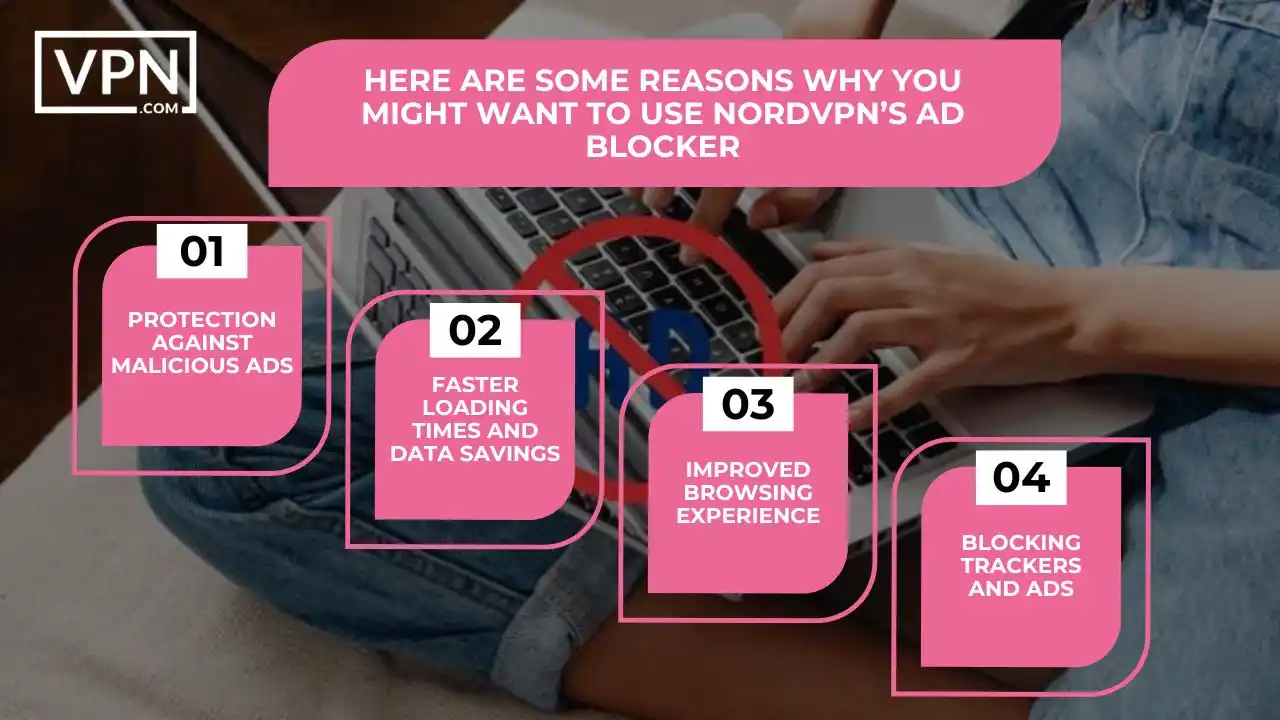
NordVPN’s Android version includes an ad-blocking feature called CyberSec which blocks in-game mobile ads and some browser ads but doesn’t block ads on YouTube; Spotify; or Twitch ads.
CyberSec also protects you from DDoS attacks; phishing scams; and other cybersecurity threats. If you have the NordVPN app on your iOS or Android device: You can enable Threat Protection Lite to enjoy browsing without ads. Here are some reasons why you might want to use NordVPN to stop ads on Android phones:
- NordVPN is an effective way to avoid the temptation of clicking on a malicious ad because one wrong click could lead to stolen credentials, financial loss, or malware
- You can use your internet speed at its finest because fewer ads mean faster loading times and less data used. This is especially helpful when you’re using mobile data because it saves you GBs of internet monthly
- NordVPN can help you focus on the browsing activity by blocking all shouty pop-up ads that cover most of the information on the screen to distract and annoy you
- You can easily stop the advertisers from showing you the same annoying ads for the next six months with the help of NordVPN. The best part of using this VPN is that you can block trackers and ads altogetherAfter reviewing this article section you will be able to know how to use NordVPN to stop ads on Android phones.

Get Started w/ NordVPN Today
- Top-rated VPN for OS unknown
- Ultra-fast speed in US in 2024
- Save 69% off with VPN.com Discount
- Plans starting at $2.99/month
GUARANTEE
Conclusion
We’re sure after reading this article: You can easily block pop-ups and redirect ads on your mobile phone. The procedures are simple and easy to understand so even a beginner could follow without any difficulty.
No matter what type of ad you wish to block on your android phone whether it’s Chrome–Youtube–or home screen, this article will help you.
Customer Reviews for NordVPN: In-Depth Review, Tests, and Stats

Connection issues with MLB.TV
May, 2 2023

Prompt customer service
May, 6 2023

I would highly recommend
December, 15 2023



