How to Buy NordVPN? Step-by-Step Guide
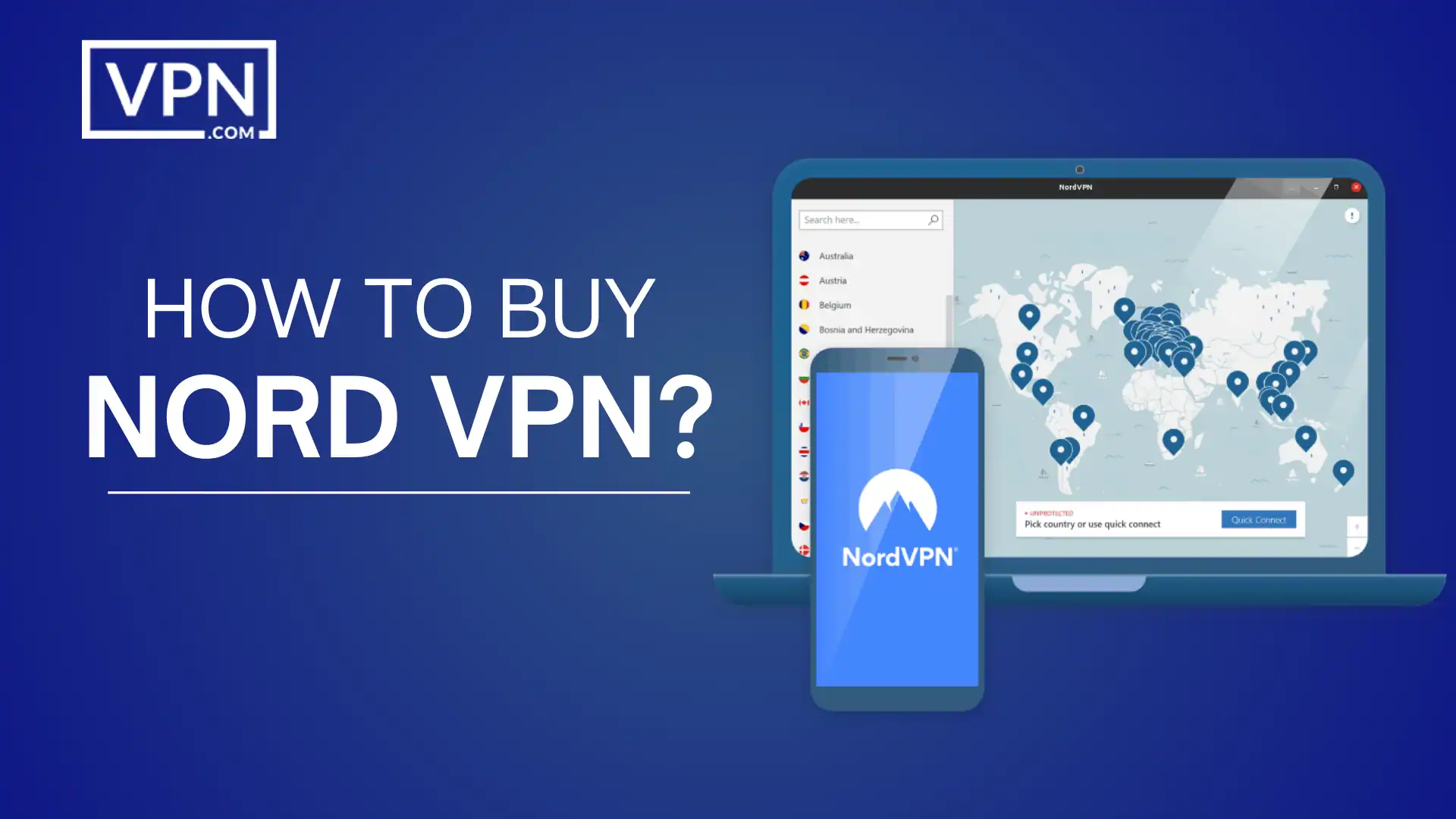
NordVPN is a leading Virtual Private Network service that enables you to browse the internet securely, shield your online identity, and bypass geo-restrictions to access content. By encrypting and routing your internet traffic through any of their 5400+ servers located in 60 countries, NordVPN allows you to use public Wi-Fi and mobile data safely without the risk of hacking or surveillance.
If you’re looking to experience safer web access on the go, you have to buy NordVPN; subscribing to NordVPN is quick and straightforward with this handy step-by-step purchasing guide. In just a few minutes, you can set up intuitive apps across your devices and start enjoying complete internet privacy with our no-logging policy and speedy connectivity worldwide. Here is a step-by-step NordVPN buying guide.
Step 1: Go to VPN.com
To purchase NordVPN, start by opening any internet browser on your device and navigate to VPN.com, the official NordVPN retailer. It’s crucial to use this official source to avoid potential scams. Once on VPN.com, locate the NordVPN Call to Action Button or use this direct link to purchase NordVPN securely.
The CTA will directly lead you to the NordVPN website. Buying straight from the provider ensures you buy NordVPN securely and get the real service. On the site, you’ll see options for purchasing NordVPN for various platforms – Windows, Mac, iOS, Android, Linux, routers, and more.
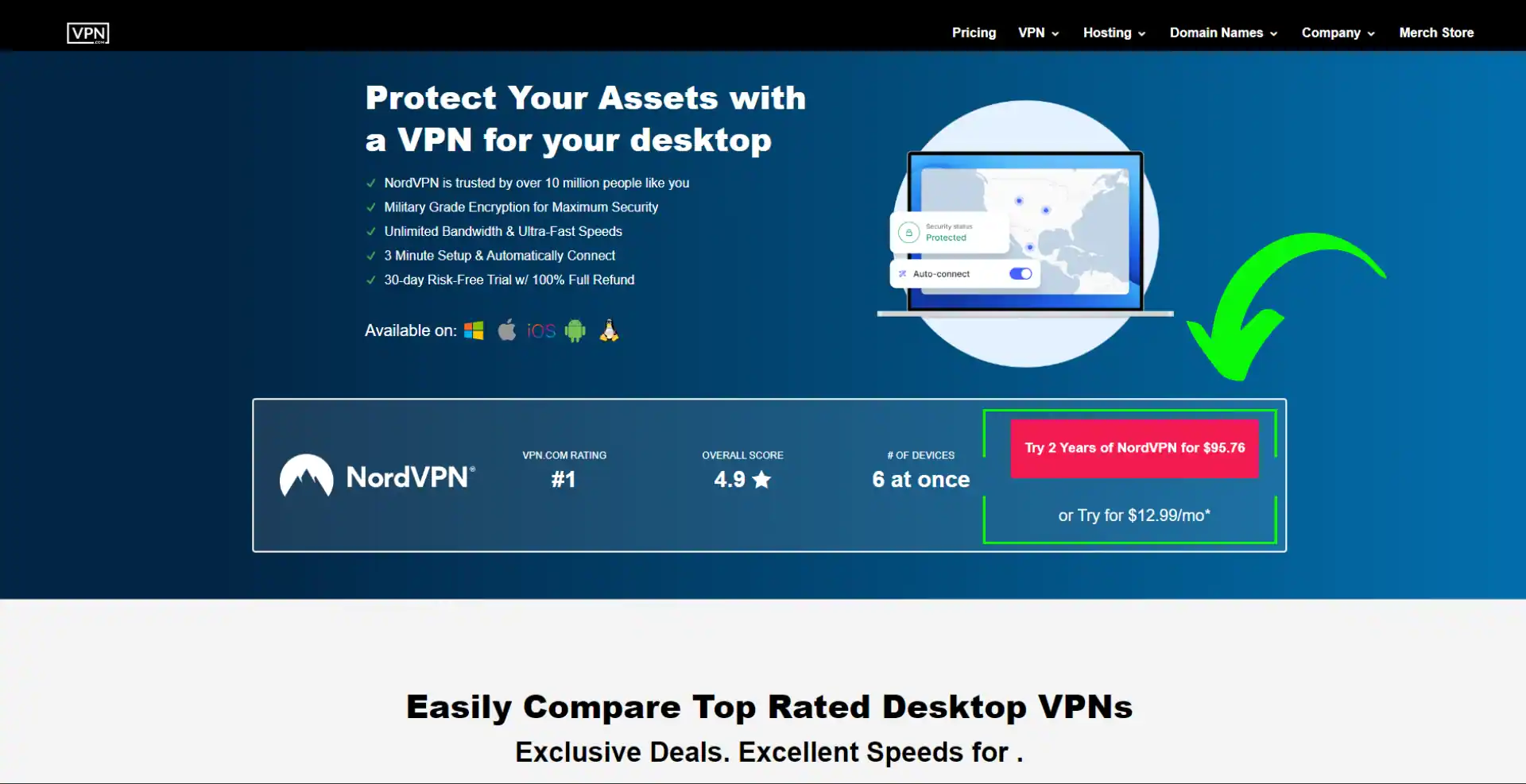

Get Started w/ NordVPN Today
- Top-rated VPN for OS unknown
- Ultra-fast speed in US in 2024
- Save 69% off with VPN.com Discount
- Plans starting at $2.99/month
GUARANTEE
Step 2: Select Your Preferred Subscription Plan
The longer the plan, the higher the discount. The 2-year plan offers the best value. We also have a 30-day money-back guarantee, so you can try it risk-free. Besides these, NordVPN also provides custom plans for three years that come with additional perks.
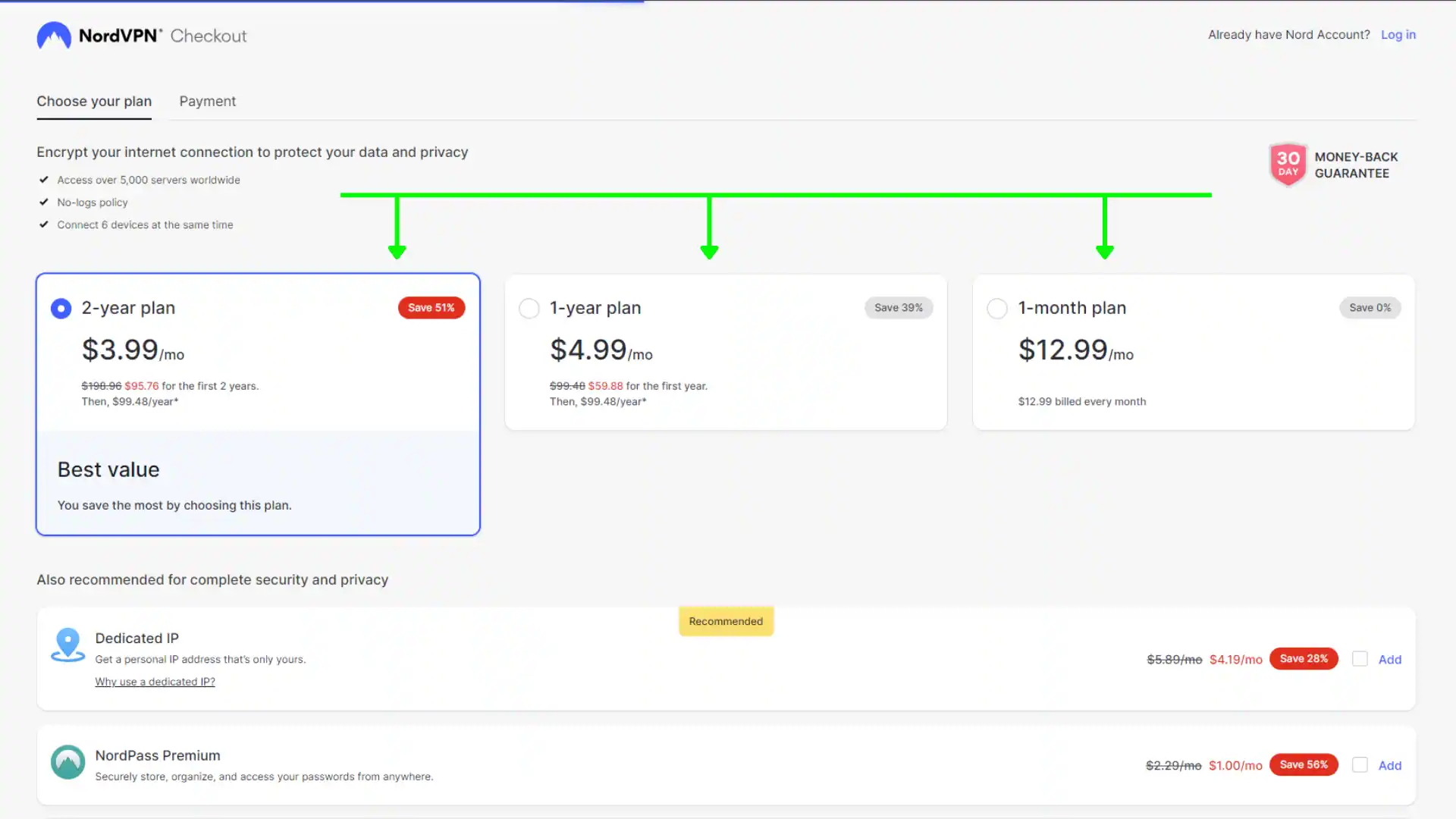
Step 3: Choose Service Package
There are three different packages offered by NordVPN with different services besides VPN.
- Standard: Only NordVPN service
- Plus: Adds password manager NordPass
- Complete: Includes NordVPN, NordPass, and encrypted cloud storage NordLocker
Select a package that is most suitable for you. You can also include services like dedicated IP address, NordPass Premium, NordLocker Premium, or Incogni data removal tool in your customized package. Their charges will be added to the final amount.
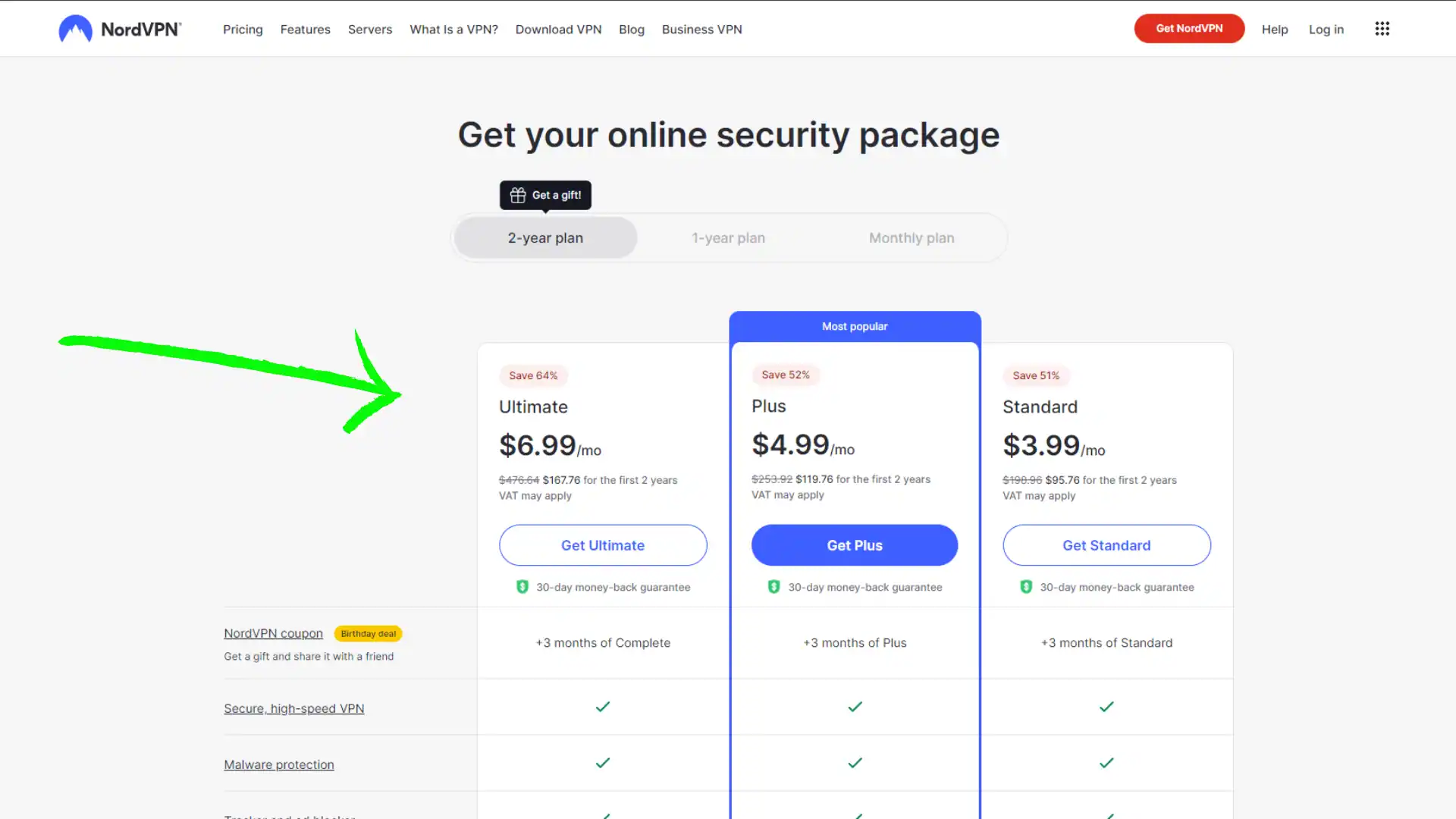

Get Started w/ NordVPN Today
- Top-rated VPN for OS unknown
- Ultra-fast speed in US in 2024
- Save 69% off with VPN.com Discount
- Plans starting at $2.99/month
GUARANTEE
Step 4: Create Your Account and Choose Payment Method
Once you select the plan successfully, you can set up your NordVPN account. You need to enter your email ID to create an account on NordVPN. After selecting a billing plan and entering the email ID, you need to provide your payment details to purchase the VPN. NordVPN accepts all major credit cards like Visa, Mastercard, American Express, etc.
Additionally, you can also pay through online payment systems like Amazon Pay, PayPal, and cryptocurrency. The supported coins are Bitcoin and Ethereum. The payment page is secured through encryption to buy NordVPN securely, so your financial data stays protected.
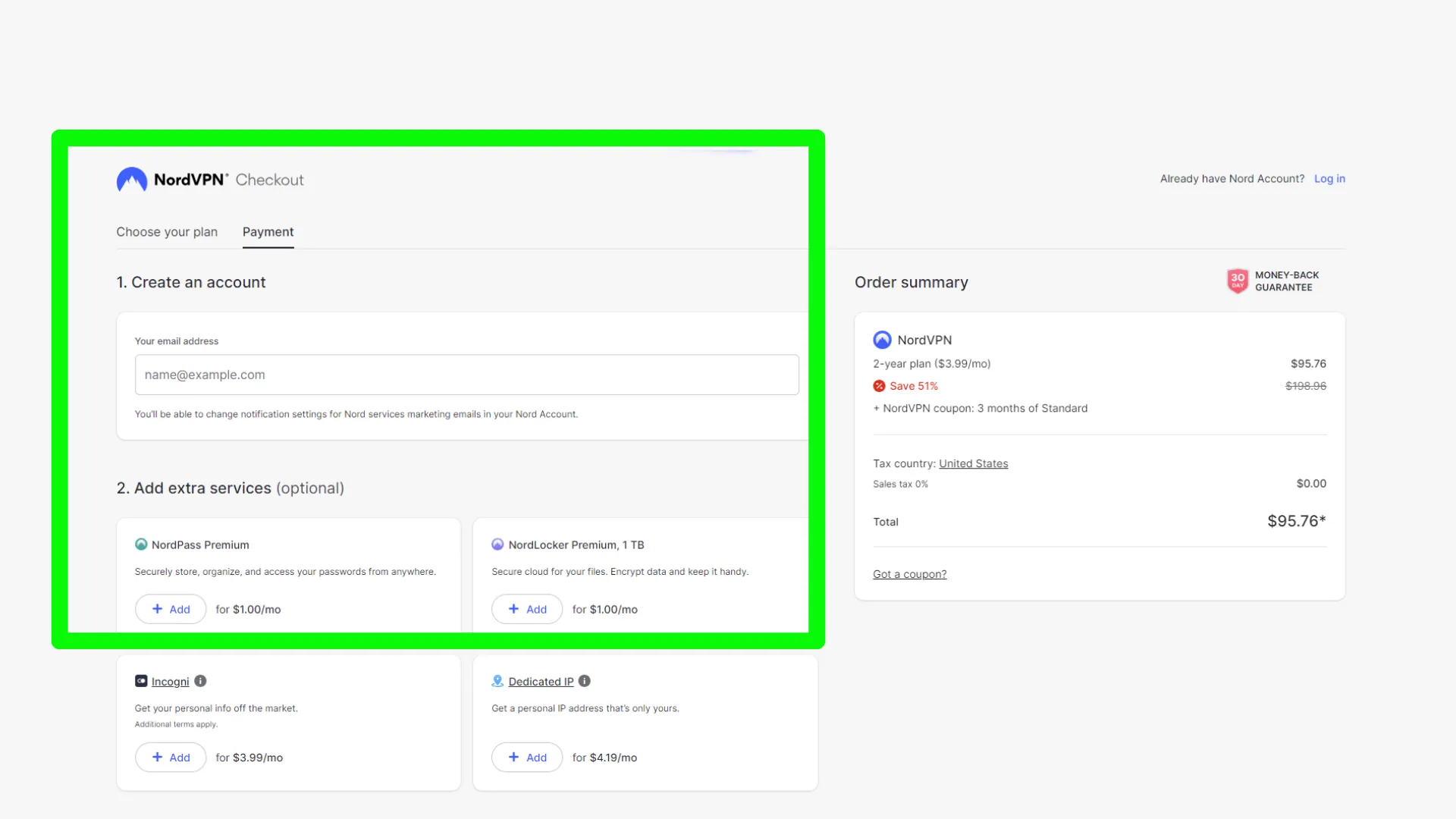
Step 5: Download & Install NordVPN
Now, your NordVPN purchase is complete. You can go ahead and install NordVPN on the devices you want to connect through.
The platform offers native Windows, Mac, iOS, and Android apps and manual setup guides for routers, Linux, etc. These apps only take a few minutes to install.
Once installed, open the NordVPN app and log in through the credentials you created earlier. Connect to any server location you want, and you are all set to browse with privacy!
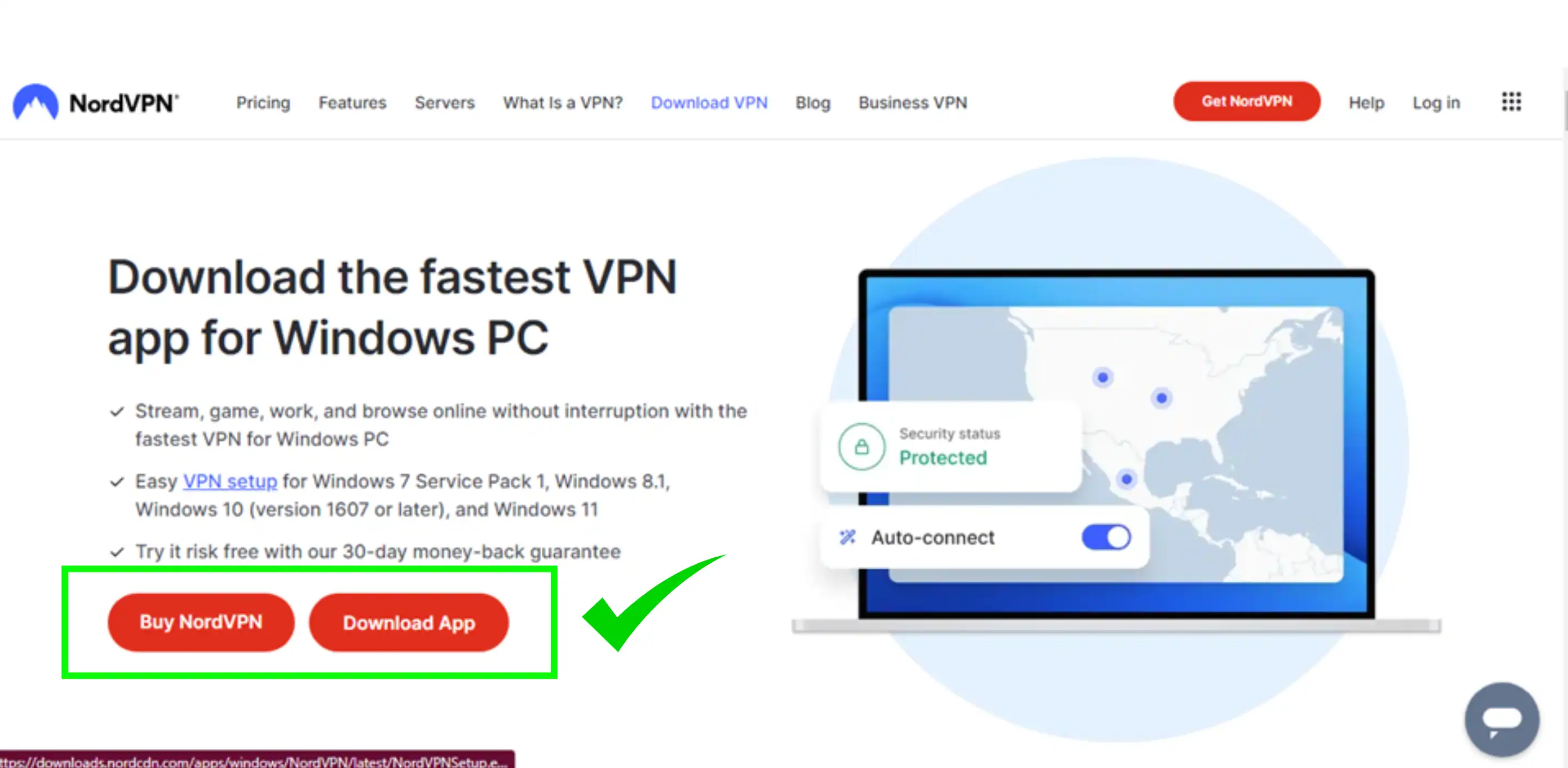

Get Started w/ NordVPN Today
- Top-rated VPN for OS unknown
- Ultra-fast speed in US in 2024
- Save 69% off with VPN.com Discount
- Plans starting at $2.99/month
GUARANTEE
Step 6: Set Up NordVPN
- Navigate to “Preferences”: If you are running NordVPN on Windows, click on the gear icon present at the top right corner. Click the options bar at the top left of the screen. A “settings” section will appear in front of you.
- Click “Auto-Connect”: Now, click the “auto-connect” button and select your default setting, along with your preferred location. This menu also contains the VPN protocol settings, so if you want to change them, you will find them here.
- Turn on the “Kill Switch”: Click “kill switch” in the settings menu and turn the Internet Kill Switch on. To apply the kill switch to the specific apps, turn the App Kill Switch on and add these apps.
- Activate Split Tunneling: In the settings menu, click “split tunneling and turn it on. You have the choice to disable or enable the VPN for selected apps by clicking the “add apps” button in the bottom right corner.
Step 7: How to Connect & Use NordVPN
Once you log into your NordVPN account, turn on the “Auto Connect” feature. This will automatically connect you to one of NordVPN’s server locations and assign you a new IP address immediately without you having to manually select a VPN protocol or IP address it hide your orignal IP.
However, if you prefer to choose your specific connection, you have a few different options to pick a VPN server location yourself:
Choosing Your Server Location on the Map
You have a couple of options to select the country you want to connect to through NordVPN. On the left side panel, there is a list of countries that you can pick from. If you don’t see the country you want, you can also use the search bar to find it.
Another way is to hover your mouse over the large map that is shown. This will bring up a list of specific server locations within that country to connect to. The app also shows how many users are connected to each server – try to pick one with lower usage for better performance.
Clicking the “Quick Connect” Button for Easy Connection
An even easier way to connect is to click on the “Quick Connect” button in the bottom right corner of the app. This will automatically determine the best server location for you to connect based on factors like server load and distance. It takes the guesswork out of choosing a specific location.
After clicking it, you’ll see the country pin turn green on the map, and the app will switch from saying “unprotected” to “protected” across from the Quick Connect button, indicating you are connected via the NordVPN service.
Accessing Specialty Servers like Double VPN
If you want to use specialty servers like Double VPN, Onion Over VPN, or P2P servers, you can get to them through the “Specialty Servers” button in the app.
One thing to note with the Double VPN servers is that you may need to switch your connection protocol to OpenVPN UDP to see and use those. You can change the protocol in the auto-connect menu settings.
Key Things to Remember
Here are some important things to note about your NordVPN subscription:
- One account allows you to use NordVPN for up to six devices simultaneously. So purchase accordingly.
- The strict no-logging policy means no online activity is tracked or stored.
- You get unlimited bandwidth on all servers with consistently high VPN speeds.
- NordVPN has a vast network of over 5400 servers across 60 countries worldwide.
- The 24/7 live chat customer support can help troubleshoot any issues faced.
And there you have it! In 5 easy steps, you can become a NordVPN customer and take control over your internet privacy. Their reliable service and robust policies make it a great value-for-money purchase. The process of buying buy NordVPN securely is quick, safe and hassle-free.
Frequently Asked Questions
Still need some clarification about buy NordVPN securely for yourself? These FAQs might help clarify them:
Is it safe to submit payment details to Buy NordVPN?
Yes, NordVPN uses top-grade encryption protocols to secure all monetary transactions on its site. Your card details will stay protected.
Does the subscription auto-renew at the end of the billing cycle?
No, NordVPN subscription do not auto-renew. You have to manually purchase a renewal to continue using the service after your current subscription expires. If you have, then you can easily cancel auto-renewal.
Can I get a refund if I cancel my NordVPN plan mid-cycle?
If you cancel within 30 days of purchasing, you get a full refund guaranteed. After 30 days, you can get a partial refund depending on the unused duration left.
Does NordVPN have a free trial I can test beforehand?
They do not have a traditional free trial. However, the 30-day refund policy essentially allows you to try out their service risk-free in the first month.
Can I use NordVPN on public Wi-Fi networks to browse safely?
Yes, connecting to public hotspots via NordVPN allows you to encrypt internet traffic and conceal your identity. This prevents the hacking of sensitive data.

Get Started w/ NordVPN Today
- Top-rated VPN for OS unknown
- Ultra-fast speed in US in 2024
- Save 69% off with VPN.com Discount
- Plans starting at $2.99/month
GUARANTEE
Take Your Next Step!
The NordVPN subscription process is extremely uncomplicated while offering a top-notch VPN experience. In a few quick steps, you gain access to the internet privacy and security offered by them.
Whether you buy NordVPN subscription for a month or long-term ones, you can always discontinue and get financial reimbursement if you are satisfied. Hope you found this NordVPN buying guide useful to Buy NordVPN subscription and become NordVPN member!
Customer Reviews for NordVPN: In-Depth Review, Tests, and Stats

Connection issues with MLB.TV
May, 2 2023

Prompt customer service
May, 6 2023

I would highly recommend
December, 15 2023



