How To Fix WiFi Privacy Warning?
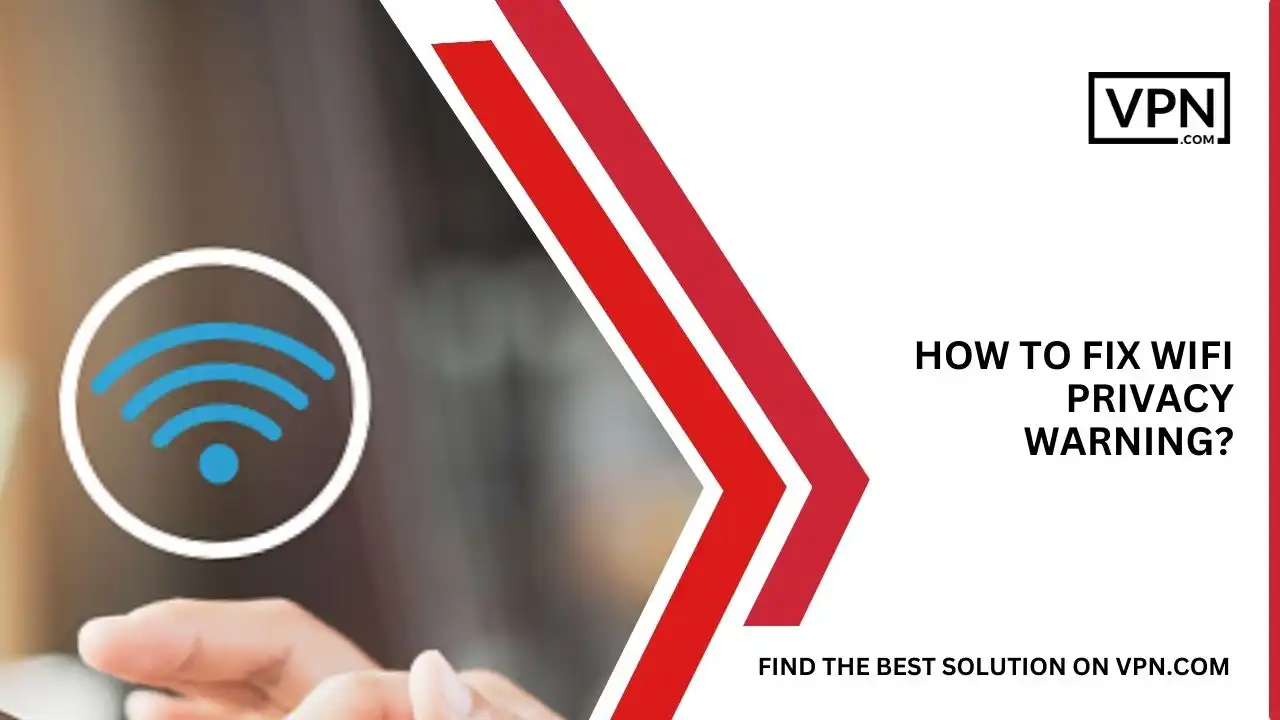
We know it’s annoying to see a “Privacy Warning Wifi” especially when trying to connect to a WiFi network whether it’s your home or office. However, in most cases, this warning can easily be fixed by adjusting a few settings on your device.
In this article, we’ll provide a comprehensive guide to understanding and resolving privacy warning wifi on all major operating systems. Read on to learn what triggers the warnings, the risks involved, and step-by-step instructions to disable the warnings so you can securely connect.
What Triggers the Privacy Warning Wifi?
The Privacy Warning Wifi appears when your device detects that a wireless network has no security encryption enabled which means anyone nearby could potentially access the network traffic and intercept sensitive data like usernames, passwords, emails, etc.
The warning is triggered when you try to connect to an “open” network with no password protection or when connecting to networks using outdated WEP security, which is highly vulnerable. Networks secured with WPA2 or WPA3 encryption will not show the warning because they’re secure and don’t mean any harm.
So in essence, the privacy warning is your device’s way of alerting you to the risks of joining an unsecured public network where your information could be exposed.

Get Started w/ NordVPN Today
- Top-rated VPN for OS unknown
- Ultra-fast speed in US in 2024
- Save 69% off with VPN.com Discount
- Plans starting at $2.99/month
- Rated 4.5/5 on Google Play with over 825,000 reviews
- Rated 4.7/5 on Apple App Store from 6,600 users
The Risks of Ignoring the Warning
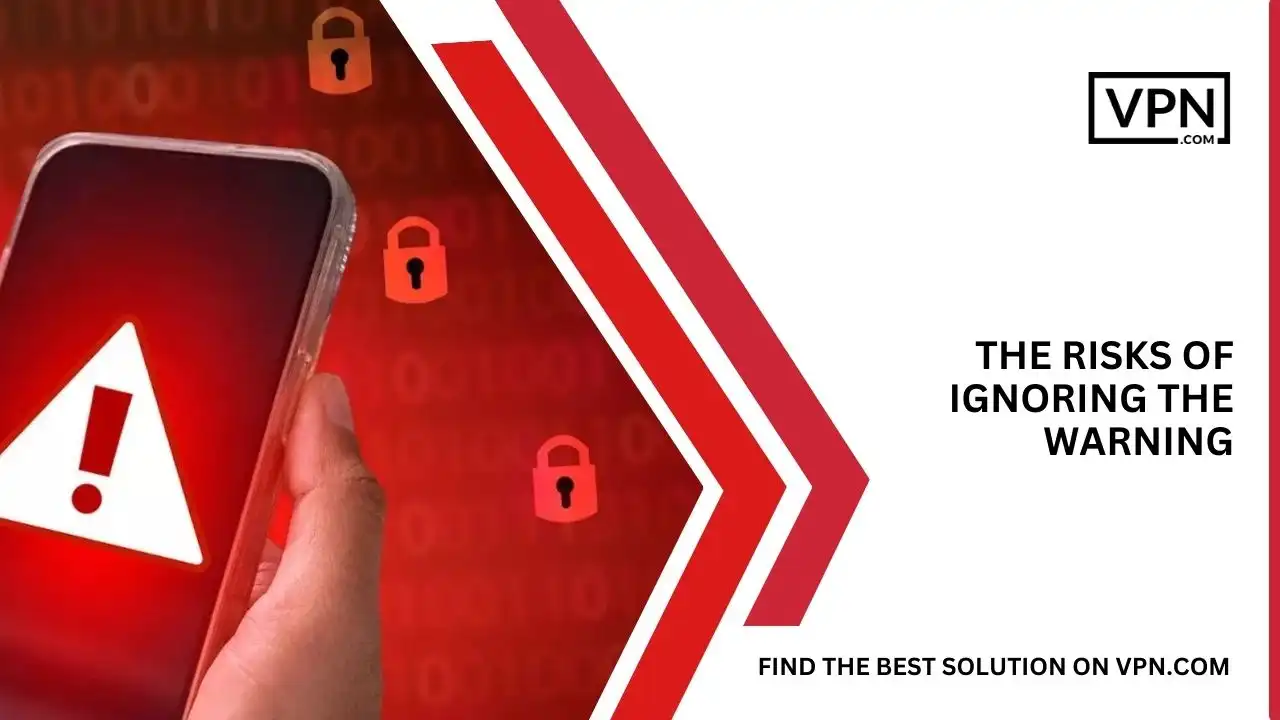
It may be tempting to ignore the warning and connect regardless in order to access the WiFi. However, this exposes you to significant privacy and security risks, including:
- Your network data can be intercepted via packet-sniffing tools
- Hackers can insert themselves between your device and the router
- An open network makes it easy for hackers to join and directly attack devices
- From passwords to emails, all unencrypted data on an open network can be stolen
- It’s easier for hackers to distribute malware on unsecured networks
- You have no control over who can join or monitor the traffic on an open network
So clearly, ignoring the warning and joining an unsecured public network can open you up to a host of cyber threats. It’s much safer to listen to the warning and either move to a secured network or properly configure the open network’s privacy settings.
How to Fix the Warning on Windows?
Follow these steps to disable the privacy warning on a Windows PC:
- Open Network Settings>>Click the Network icon in the system tray or launch Settings>>Network & Internet
- Select your WiFi Network>>Under “WiFi”, select the unsecured network showing the warning
- Toggle ‘Notify me when this network has problems’ Off>>This mutes the privacy warning prompt for that specific network.
And that’s it! The warning will no longer appear when connecting to that wireless network in the future so keep in mind this reduces your protection on insecure public networks.
How To Resolve the Issue on Mac?
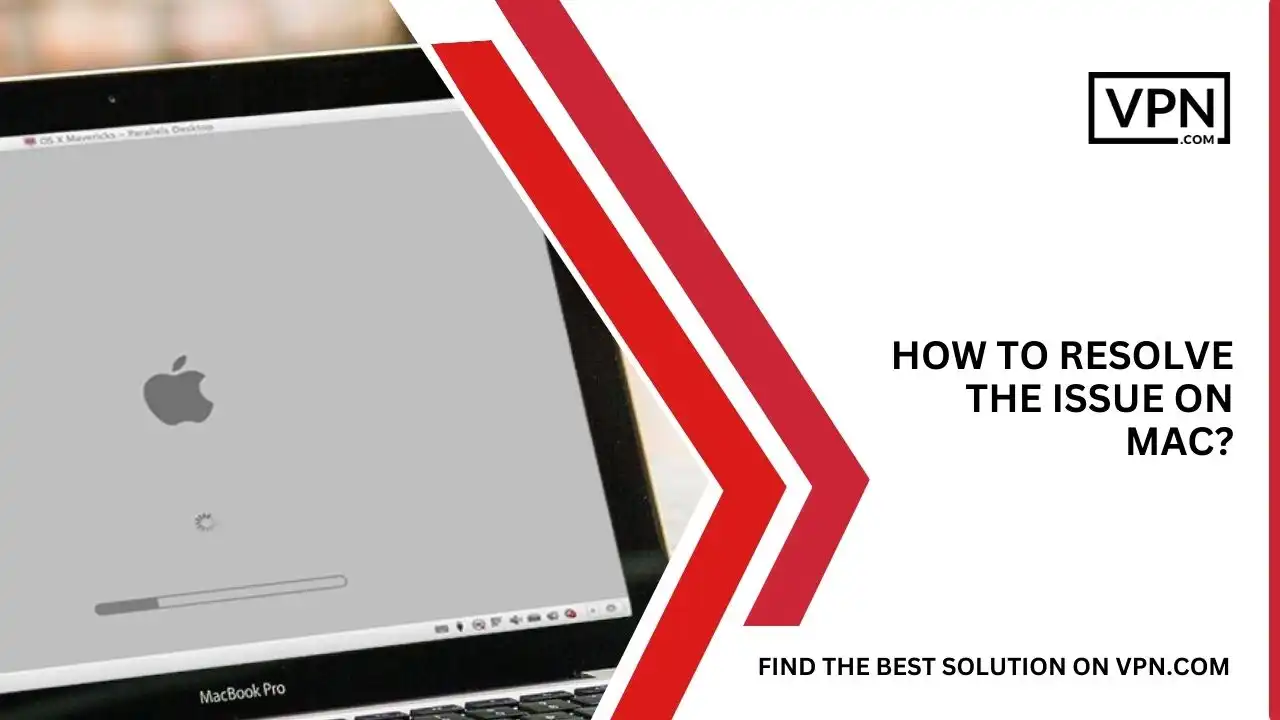
Here is how to stop the privacy warning on a Mac:
- Click the WiFi Icon in the Menu Bar>>Select the problematic open network and click ‘Join’
- A Warning Will Pop Up>>Check “Remember this network” and click “Join” again
This stops the warning from appearing again when your Mac reconnects to the same network and you can also preemptively disable warnings in Settings>>WiFi>>Advanced>> Remember the networks this Mac has joined.
How to Fix on iPhone and iPad?
Follow these steps to turn off privacy warning wifi on iOS devices:
- Open Settings and Select WiFi>>Tap the ‘i’ icon next to the unsecured network
- Toggle ‘Ask to Join Networks’ Off>>This disables prompts for that network
- Connect to the Network>>You can now connect without the annoying warning
Disabling ‘Ask to Join Networks’ globally from WiFi settings also prevents warnings for all networks.
How To Resolve the Warning on Android?
Here are the steps to stop privacy prompts for a network on Android:
- Open WiFi Settings>>Go to Settings>>WiFi and select the concerning network
- Tap the 3 Dots Icon in the Top Right>>Select ‘Manage network settings’.
- Toggle ‘Notify for public networks’ Off>>Save changes and connect without warnings
Alternatively, disabling ‘Notify for public networks’ in Advanced WiFi settings applies the change globally.
Tips for Securing Your Connection
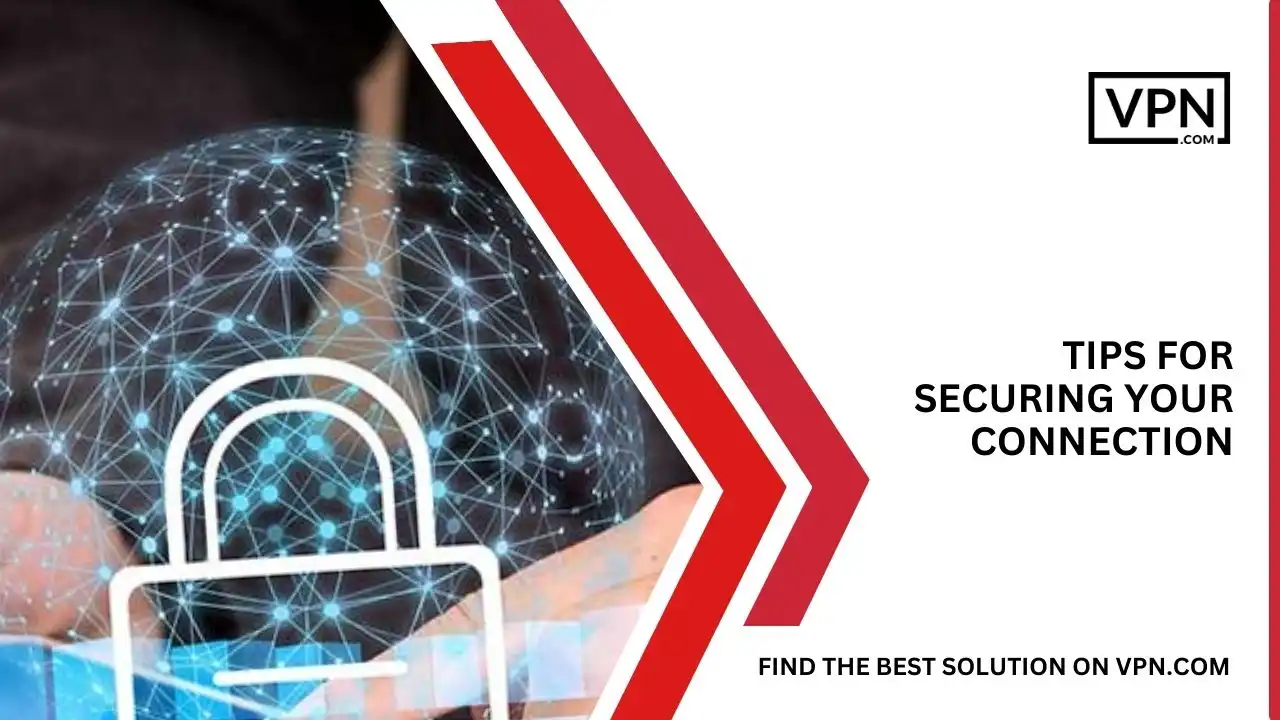
While disabling the warnings allows convenient connection, take steps to enhance security:
- Avoid online activity involving sensitive data on unsecured networks
- Use a trusted VPN app to encrypt your connection if you must log in somewhere
- Web activity over HTTPS is encrypted, but a VPN adds an extra layer of protection
So in summary, don’t ignore privacy warning wifi that exist to protect you but selectively disabling prompts on trusted networks you frequently use can be reasonable with the proper security tactics in place.
FAQs
What if I don’t see the option to turn off the warning?
On some networks, the owner may have disabled the ability to disable the warning. In this case, you must request them to change settings or avoid using that network.
Can I disable the warning permanently?
Yes, you can completely disable notifications for unsecured networks in the advanced WiFi settings on each device. However, this will remove warnings for all public networks.
Does WPA2 encryption also cause privacy warnings?
No, networks using the strong WPA2 protocol will securely connect without warnings because only open networks or those using the outdated WEP prompt the warning.
Why is there a privacy warning on my WiFi?
The privacy warning appears because your WiFi network lacks security encryption, making it vulnerable to unauthorized access and data interception.
What happens if I simply ignore the warning and connect anyway?
You’ll be able to use the network but will be at greater risk of snooping, malware, and other attacks due to lack of encryption so make sure to use caution when accessing sensitive info.
Can I get the warning after connecting to a network previously?
Yes, if the network owner changes the encryption settings later your device will start warning you again next time you connect.
Is a VPN enough protection on an open network?
A VPN adds good encryption but networks with poor firewalls can still expose you to some risks so use caution when accessing sensitive accounts.
Are home WiFi networks susceptible to privacy warnings?
Typically not, unless you have deliberately left encryption disabled but it’s highly recommended to secure home networks with WPA2.
Why do I have a privacy warning on my WiFi?
You’re seeing the warning because you’re trying to connect to an unsecured or poorly encrypted network, which poses potential security risks.
What’s the most security I can enable on an open WiFi Hotspot?
Use a VPN, avoid sensitive activity, turn off file/resource sharing, and check for HTTPS sites but risks remain on truly open networks.

Get Started w/ NordVPN Today
- Top-rated VPN for OS unknown
- Ultra-fast speed in US in 2024
- Save 69% off with VPN.com Discount
- Plans starting at $2.99/month
- Rated 4.5/5 on Google Play with over 825,000 reviews
- Rated 4.7/5 on Apple App Store from 6,600 users
Conclusion
The privacy warning wifi acts as an alert to protect devices from joining unsafe, unencrypted public networks where traffic can be intercepted. While the warnings can safely be disabled on trusted personal networks for convenience, proceed with caution on public networks to avoid exposing sensitive data.
Follow the step-by-step instructions outlined here to disable the annoying warnings on Windows, Mac, iPhone/iPad, and Android devices, and make sure to implement additional precautions like VPNs to keep your browsing secure. With a better understanding of the causes and risks, you can confidently resolve that pesky privacy warning wifi!
Customer Reviews for NordVPN: In-Depth Review, Tests, and Stats

Connection issues with MLB.TV
May, 2 2023

Prompt customer service
May, 6 2023

I would highly recommend
December, 15 2023



