How to Cancel Inmotion Hosting Subscription In 2024

Inmotion Hosting is one of the popular web hosting providers that offers shared, VPS, dedicated hosting, and WordPress hosting services. If you have signed up for any Inmotion hosting plan but now want to cancel it, you can easily do it yourself without contacting the support team, although the Inmotion hosting phone number is available for additional support. Here is a step-by-step guide on how to cancel your Inmotion hosting subscription yourself:
Check Your Account Status
The first thing you need to do is log in to your Inmotion Hosting account and check your current account status to see when your current billing cycle ends and when you’ll be charged for renewal. You can also check this information by calling the Inmotion hosting phone number for accurate details.
This information is usually available on the dashboard itself when you log in and it will show your plan details, next payment date, and remaining days in the current billing cycle.
If you can’t see it on the dashboard, go to the Billing section and view your account details which will clearly show your billing cycle and renewal date so you know when you need to cancel before. This information can also be confirmed by calling the Inmotion hosting phone number.
Disable Auto Renewal
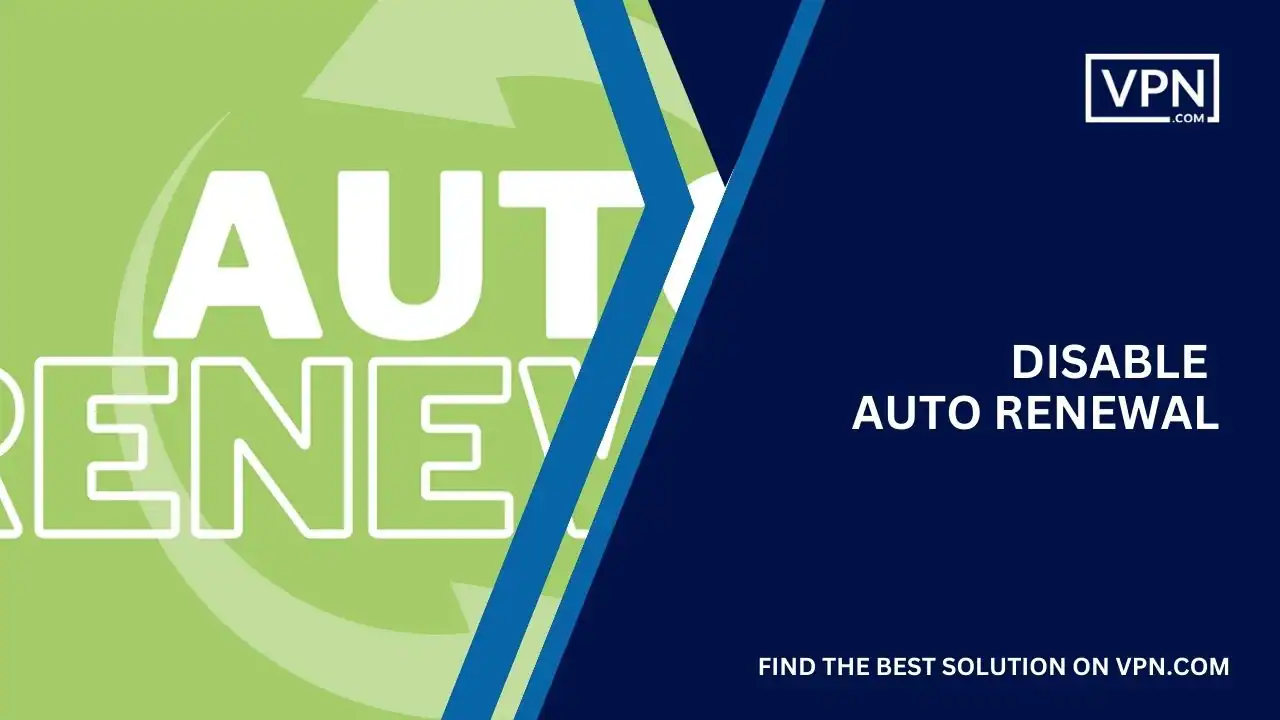
Once you’ve checked your billing cycle, the next step is to disable auto-renewal of your Inmotion hosting account as all accounts are set to auto-renew at the end of the billing cycle so you must turn this off to avoid being charged automatically. If you need assistance with this step, the Inmotion hosting phone number is always available.
To disable auto-renewal:
- Log in to your Inmotion Hosting account
- Go to the Billing section
- Find the option to turn off Auto Renew and toggle it to disable it
- Save the changes
This will ensure your account does not renew at the end of the current billing term.
Cancel the Account
Once auto-renewal is disabled, you can go ahead and cancel your Inmotion hosting account by following the given step-by-step procedure:
- Log in to your Inmotion Hosting account
- Go to the Billing section
- Find the option to Cancel Account and click on it
- Follow the on-screen instructions to cancel your account
- Select a reason for cancellation when prompted
- Confirm that you want to cancel the account
That’s it! Your Inmotion hosting account will now be scheduled for cancellation at the end of the current billing term.
Confirm Cancellation
After you cancel the account, Inmotion will send a cancellation confirmation email so check this email and click on the confirmation link to verify that you want to cancel the subscription.
This additional verification is required to process the cancellation request; in case, if you don’t confirm through the email, your account will not be canceled even if you initiated the cancellation process.
So make sure to check your email for this confirmation message from Inmotion and click to confirm cancellation.
Access During Account Termination
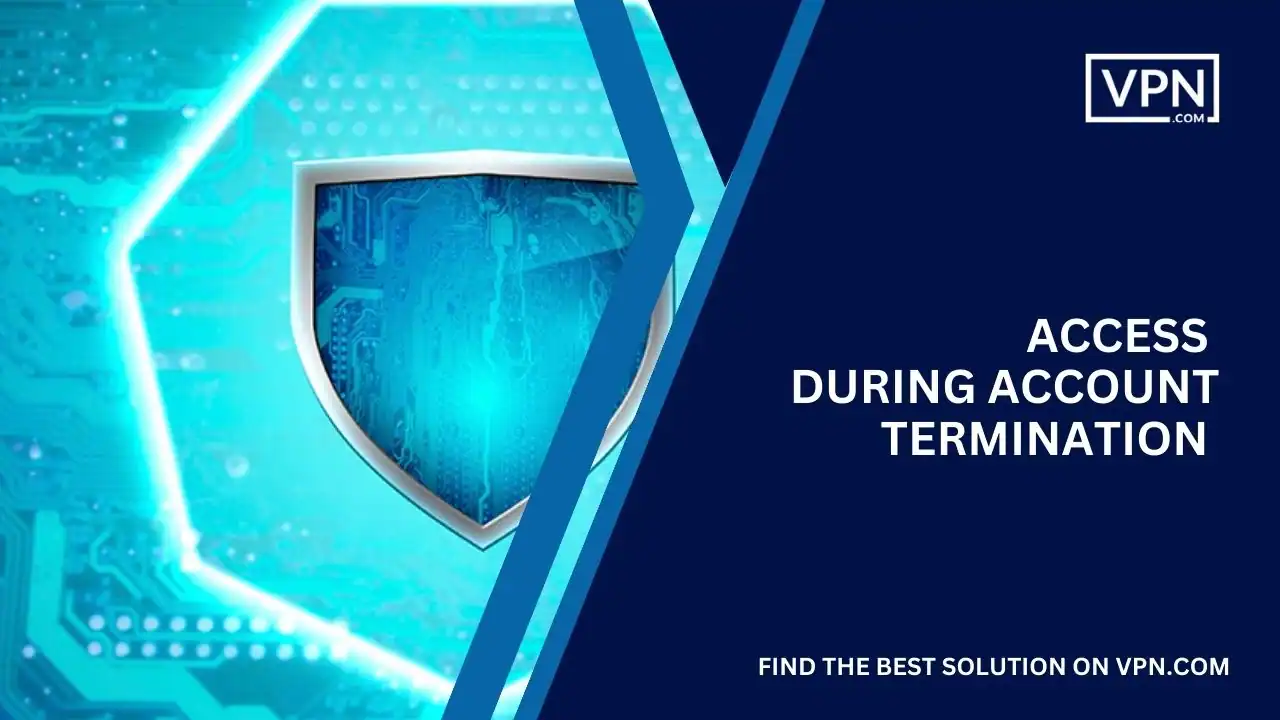
Between initiating cancellation and your final termination date, you will still have complete access to your account and services, and you can continue using the hosting services, email, and other features until the end of your billing cycle when the cancellation will take effect.
Back up any data or files you need before the account terminates because after termination, your access will be removed along with the account and content.
Cancellation Fee
Inmotion hosting does not charge any cancellation fees if you cancel your account properly during the account termination process.
As long as you cancel before your next renewal date, there are no early termination fees and you will only be billed for the services used during that billing cycle.
However, if auto-renewal is still enabled and your account renews, you will be charged the renewal fee so make sure auto-renewal is disabled to avoid being billed.
Retrieve Remaining Account Credit
If you have any remaining account credit when you cancel Inmotion hosting, you can request to have that amount refunded to you.
To do this, get in touch with the Inmotion support team after canceling your account and let them know you have a credit balance and would like to get it refunded rather than it expiring. The support reps can check your credit amount and process the refund to your original payment method if you qualify for it to ensure you recover the unused funds.
![How to Cancel Inmotion Hosting Subscription In [year] 1 InMotion Hosting](https://cdn.vpn.com/wp-content/uploads/InMotion-Hosting-Logo-1.webp)
Sign Up with our #1 Host
- Get Started With a $2.29/mo
- 90 Days Money Back Guarantee
- 24/7/365 support
- 99.9% Uptime
- Award-Winning Service
Can I Reactivate After Cancellation Inmotion Hosting Subscription?
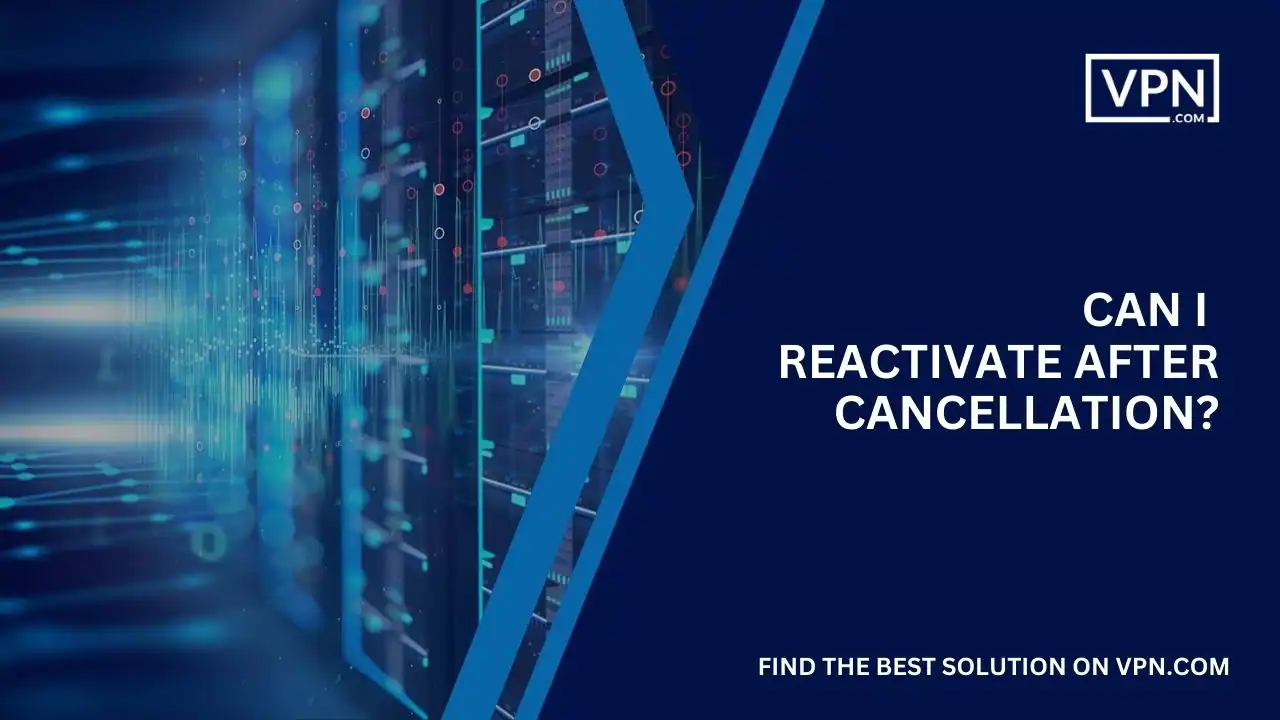
If you change your mind later and want to reactivate your Inmotion hosting account after cancellation, it is possible in some cases. If it hasn’t been too long since the account was terminated, you can reach out to the support team via the Inmotion hosting phone number, and they may be able to reopen it and reactivate your subscription.
However, if a lot of time has passed, the account is purged from their system and cannot be restored. So if you think you may want to restart services later, don’t wait too long to inquire about reactivation; just contact Inmotion support, ideally through the Inmotion hosting phone number, to check if reinstatement is possible on your terminated account.
How to Cancel via Inmotion Hosting Phone Number?

If you prefer to cancel your Inmotion hosting account via phone instead of through the control panel, you can contact their support number:
Inmotion Hosting Phone Number: 1-877-878-4084
Their US-based cancellation department is available 24/7 so when you call this number, follow the prompts to speak to a representative who can help cancel your account over the phone.
Here is the process to cancel Inmotion hosting over the phone:
- Call 1-877-878-4084 and select the cancellation option
- Provide your account credentials for verification
- Clearly state you want to cancel your Inmotion hosting account
- Confirm your reason for cancellation
- The agent will initiate account cancellation on your behalf
- An email will be sent to confirm cancellation–Click to verify
- Your access will continue until the billing cycle ends when termination is final
Canceling via phone allows you to speak directly to a representative who can cancel the account for you instantly. However, you still need to verify via the confirmation email they send.
How to Cancel via Inmotion Customer Service?
Apart from the self-service control panel and the Inmotion hosting phone number for cancellation, you can also get in touch with Inmotion’s customer service team via their Inmotion hosting phone number to help cancel your account subscription.
Inmotion Customer Service Contact:
Live Chat: Available 24/7 on their website
Email: [email protected]
Ticket: Submit a cancellation request ticket
Inmotion Hosting Phone Number
When you contact Inmotion customer service through any of the above methods, including their Inmotion hosting phone number, here are the steps to cancel your account:
- Explain you want to cancel your Inmotion hosting plan.
- Provide your account credentials for the agent to access your account.
- Ask them to disable auto-renewal for your account.
- Request the agent, possibly reached via the Inmotion hosting phone number, to cancel your account subscription from their end.
- They will send a cancellation verification email – to confirm your cancellation through it.
- Your access will remain active until the billing cycle is completed.
- Download any data before the account terminates at the end of the cycle.
Inmotion customer service will be able to cancel the account for you instantly without having to access your control panel, especially if you reached out through the Inmotion hosting phone number, but you still need to verify cancellation through the email they send.
![How to Cancel Inmotion Hosting Subscription In [year] 1 InMotion Hosting](https://cdn.vpn.com/wp-content/uploads/InMotion-Hosting-Logo-1.webp)
Sign Up with our #1 Host
- Get Started With a $2.29/mo
- 90 Days Money Back Guarantee
- 24/7/365 support
- 99.9% Uptime
- Award-Winning Service
FAQs
Can I cancel anytime or only at renewal?
You can initiate cancellation anytime as per your convenience but the actual termination will only happen at the end of your current billing cycle and your access will continue till then.
Where can I find my renewal/cancellation date?
Log in to your Inmotion account and go to the Billing section because It will show your current plan details along with the renewal/cancellation date.
What if I can’t disable auto-renewal?
If you can’t find the option to disable auto-renewal, contact support through live chat or ticket as they can disable it for you.
How to avoid cancellation fees?
As long as you cancel before the renewal date, there are no cancellation fees and disabling auto-renewal ensures you don’t get renewed and charged.
Can I get a refund for unused time?
No, Inmotion does not issue refunds for unused subscription time when you cancel mid-cycle as you will have access until the end of the billing cycle.
What happens to my website after cancellation?
Your website and data will be removed from Inmotion servers once the account is terminated after the billing cycle so backup your site before that.
Can I reactivate a canceled account?
If it has not been long since cancellation, you may be able to contact support and have them reactivate the terminated account but there’s no guarantee that the same account could be reopened or not.
Do I lose my email addresses when I cancel?
Yes, the email accounts associated with the hosting subscription will be deactivated and inaccessible once the account is canceled and removed.
How soon can I cancel after signing up?
You can cancel your account immediately after signing up if needed. However charges for the initial billing cycle are non-refundable.
Conclusion
Switching web hosts or canceling your hosting subscription can be a headache if you don’t know the proper steps to take. Thankfully, Inmotion Hosting makes it relatively smooth to cancel your account subscription before the next renewal, and you can even use the Inmotion hosting phone number for personalized assistance.
The most important things to keep in mind when canceling Inmotion hosting are to disable auto-renewal first and then initiate the account cancellation process. This will prevent you from being charged again after termination. Don’t forget to confirm the cancellation through the email they send–This verification is required to complete the process, and you can also confirm via the inmotion hosting phone number if you have any issues.
During the time between cancellation and your termination date, you’ll still have full access to utilize the hosting services. So take this time to backup your site data, download files, and migrate your site elsewhere if needed. If you encounter any difficulties, the inmotion hosting phone number is a handy resource. Because once the billing cycle completes, your account will be removed along with the website and email accounts.
We highly recommend going through You can check your control panel for the exact renewal/cancellation date and get started as soon as possible, or use the inmotion hosting phone number for specific queries.
With this detailed cancellation guide, you are now equipped to easily cancel Inmotion hosting whenever required. Just follow the simple steps outlined above, confirm via email, backup your site, and your Inmotion subscription will be canceled without issues. So you can move on with peace of mind, whether to another host or away from web hosting entirely, and know that the inmotion hosting phone number is there if you need additional help.
![How to Cancel Inmotion Hosting Subscription In [year] 3 InMotion Hosting](https://cdn.vpn.com/wp-content/uploads/InMotion-Hosting-Logo-1.webp)
- Get Started With a $2.29/mo
- 90 Days Money Back Guarantee
- 24/7/365 support
- 99.9% Uptime
- Award-Winning Service
signup today at InMotion Hosting

![How to Cancel Inmotion Hosting Subscription In [year] 5 Fox News](https://cdn.vpn.com/wp-content/themes/VPN/images/media-logos/Fox_News_Channel_logo.svg)
![How to Cancel Inmotion Hosting Subscription In [year] 6 Yahoo](https://cdn.vpn.com/wp-content/themes/VPN/images/media-logos/Yahoo_logo.svg)
![How to Cancel Inmotion Hosting Subscription In [year] 7 Bloomberg](https://cdn.vpn.com/wp-content/themes/VPN/images/media-logos/Bloomberg_logo.svg)
![How to Cancel Inmotion Hosting Subscription In [year] 9 MarketWatch](https://cdn.vpn.com/wp-content/themes/VPN/images/media-logos/MarketWatch_logo.svg)