7 Things I Wish I Knew Before Migrating to WP Engine for WordPress Hosting
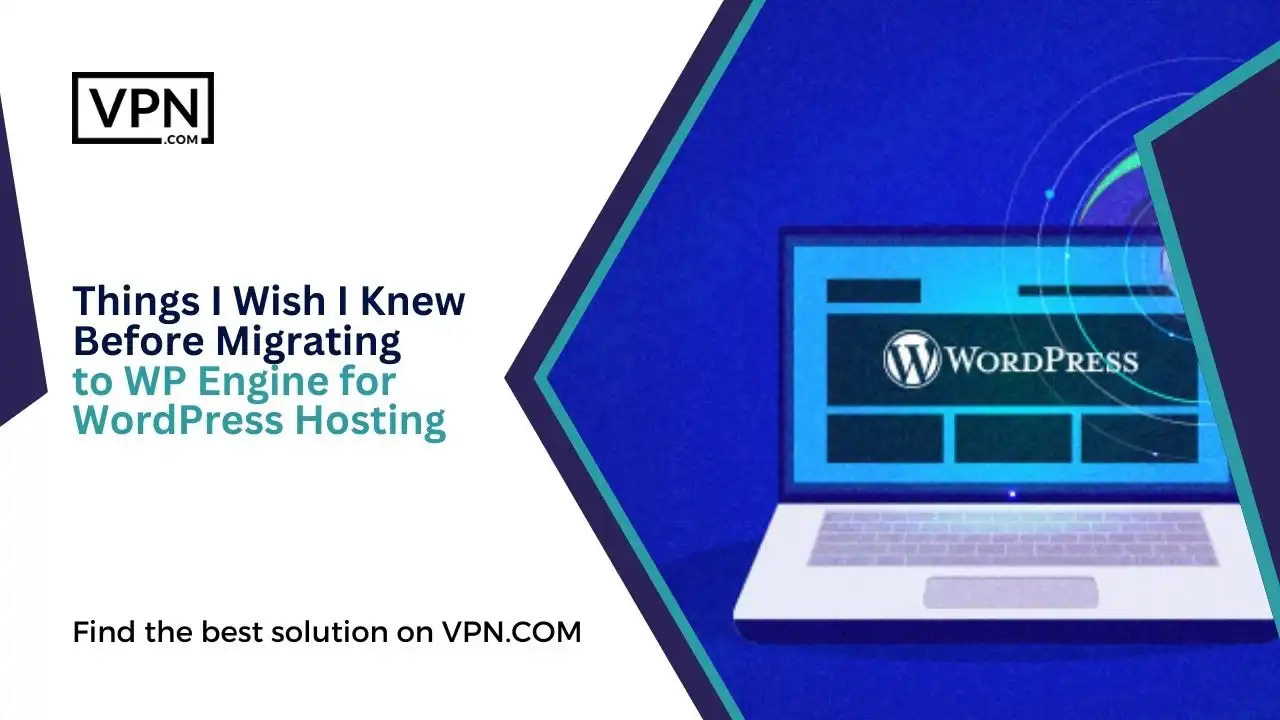
Website Migration, including migrating WordPress to WP Engine, looks like a beautiful dream, but can also become a drag or nightmare if you don’t do it right, and by right we mean to say that there is a complete step by step procedure for it.
But you’re not here to learn the details of a full website migration for your WordPress site. Instead, you want to know what precautions should be taken before the migration, how to migrate to WP Engine with a plugin, whether it’s better to migrate your website automatically or manually, and much more.
If you’re a beginner and are uncertain about the steps before initiating a website migration, we hope this step-by-step guide on migrating WordPress to WP Engine assists you from the beginning to the end of the migration process.
What is Website Migration?
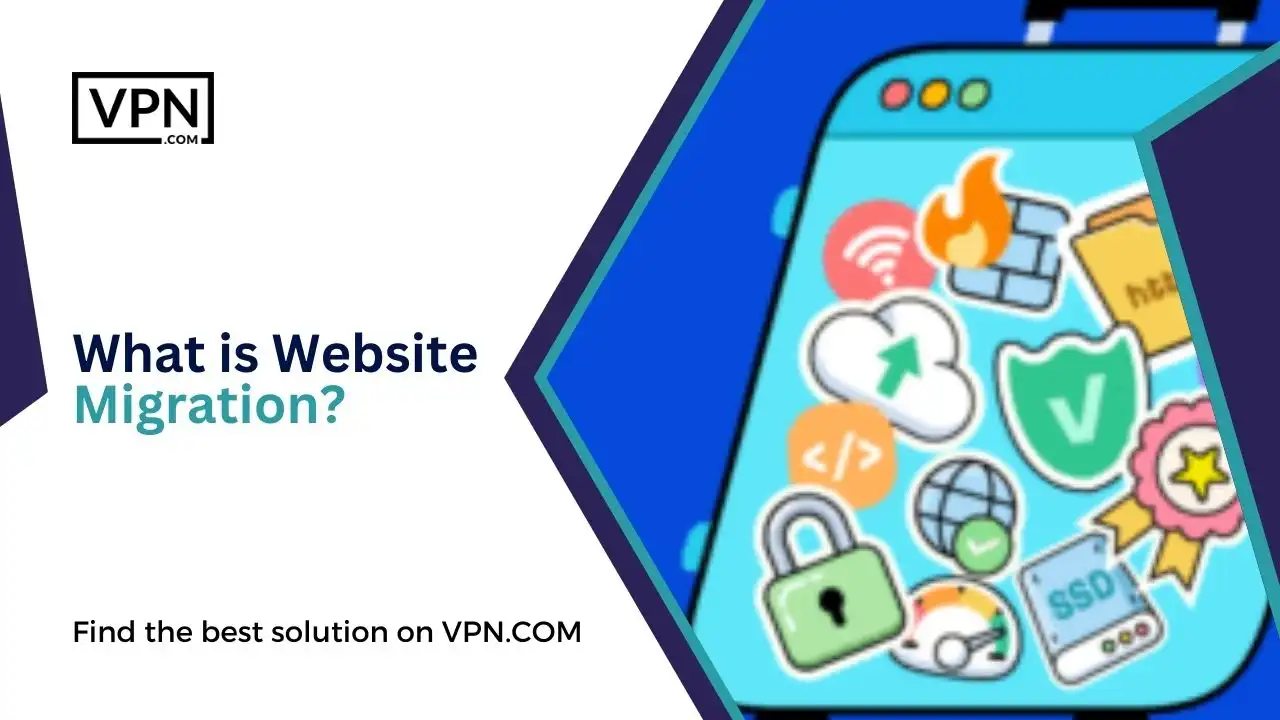
Website Migration is the process of moving your website from one hosting platform to another which involves the transfer of your databases & files due to lack of resources or your server can’t meet the increase in traffic.
For Non-Technical people, website migration to WP Engine seems like a tough task, and they often hire an IT team for this type of tasks, but if you can’t afford to have one, you can also use WordPress Migrate to WP Engine Plugins (Only if your website is build on WordPress) which can migrate your WordPress files & databases all in one click.
If you’re dissatisfied with the performance of your server, or experiencing frequent downtimes & slow load times, we recommend you to migrate your WordPress Website to WP Engine. If you’re unsure about the advantages of WP Engine over other providers, you might find this comparison of WP Engine vs HostGator helpful.
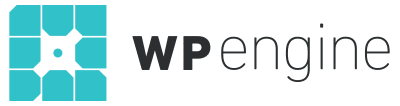
Sign Up with our #1 Host
- 24/7/365 Support
- 100% Uptime SLA
- 59-Second Support SLA
- Highly-Trained Technicians
- Get 4 Months Free
7 Things To know Before Migrate To WP Engine
Here is a list of to-dos you wanted to review before undertaking a website Migration To WP Engine, which is a solution for all your WordPress related problems. So, without further ado, let’s get started:
Pickup The Right Time
We know it’s hard or even frustrating to pick the right time for Migration To WP Engine of a website. Sometimes, your internet connection becomes very slow, or you might have other tasks to handle. You can’t let your customers wait for the time spent on migration. But trust us, migrating to WP Engine is the best thing you can do for your business & clients.
For starters, you can announce a downtime on your site from one time or day to another like “[00:00] on Day” or “Date to Date” but don’t worry as you can complete the migration process in a day with ease.
So, choose a time and day that works for you & your clients when considering Migration To WP Engine, and don’t forget to inform your customers & clients before starting the website migration.
Clear Your Schedule
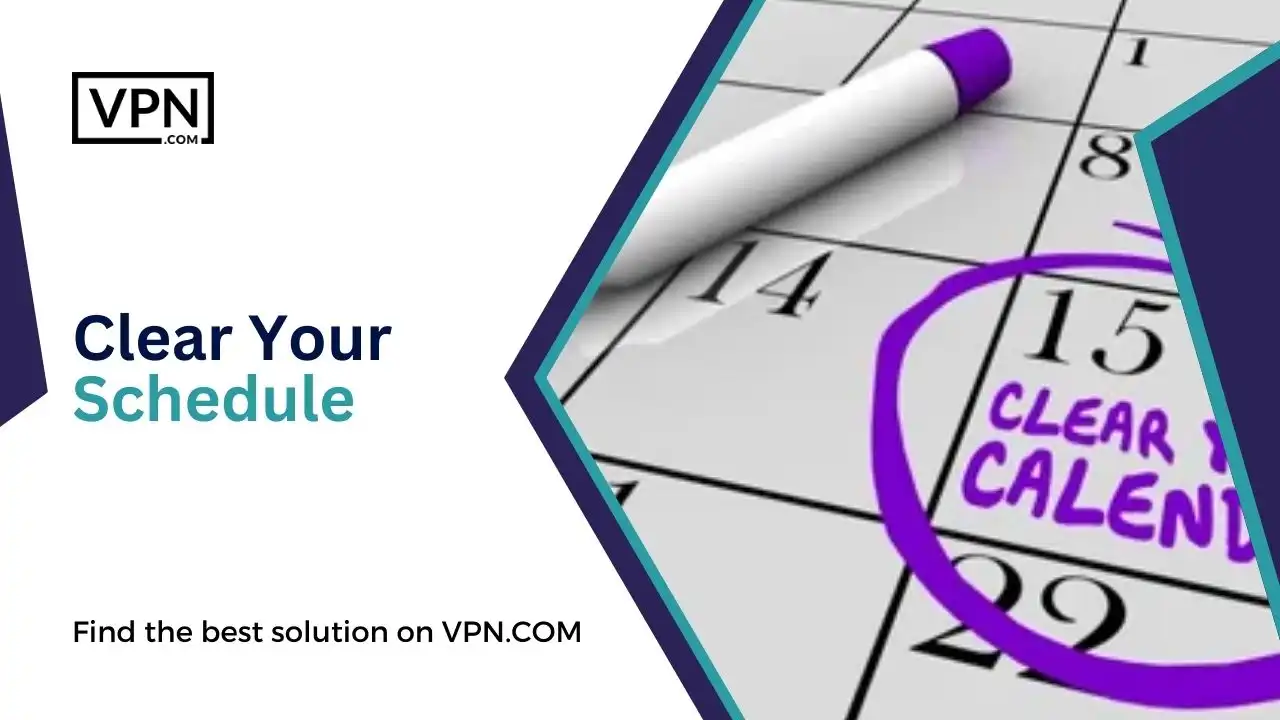
Next, when migrating to WP Engine, you have to make sure that your marketing & content schedule is empty to avoid migration during busy promotional & sales periods. Pause your content creation, as newly published content might not be transferred to the new host, which means you’ll lose any changes made during that time.
Inform Your Customers
Your Website Migration To WP Engine, especially when migrating to WP Engine, can cause disruptions to your WordPress for more than one or two days, depending on your migration process and the large files & databases you want to transfer to your new server. Therefore, it’s always a good idea to let your customers know what you’re up to.
The reason why we’re recommending you to do this, especially when migrating to WP Engine, is because it’s also a part of your customer engagement strategy. By informing them, you’re demonstrating transparency and proactive communication. Let them know that you can’t operate on that “upcoming” day with your email marketing. Additionally, a daily or weekly reminder through your social media, or even using a headline on your website about the migration, can be effective.
It will give your customers a good idea about your business & brand, and indicate a positive message that you truly care about your target customers & their needs.
Setup A New Hosting Account
We understand that after taking backups of your WordPress files & databases and informing your customers, this next step might seem obvious. However, it’s crucial: before migrating to WP Engine, ensure you set up a new hosting account where you intend to transfer your WordPress.
If you haven’t chosen to subscribe or create an account on a new hosting platform, how are you going to migrate your website–Imagine you’re jumping on fire without a plan to remain safe.
It’s always a good idea to set up a hosting account a few weeks in advance to sort out the issues and explore new features of your host with the available tools and settings.
Turn On The Maintenance Mode Of Your Website
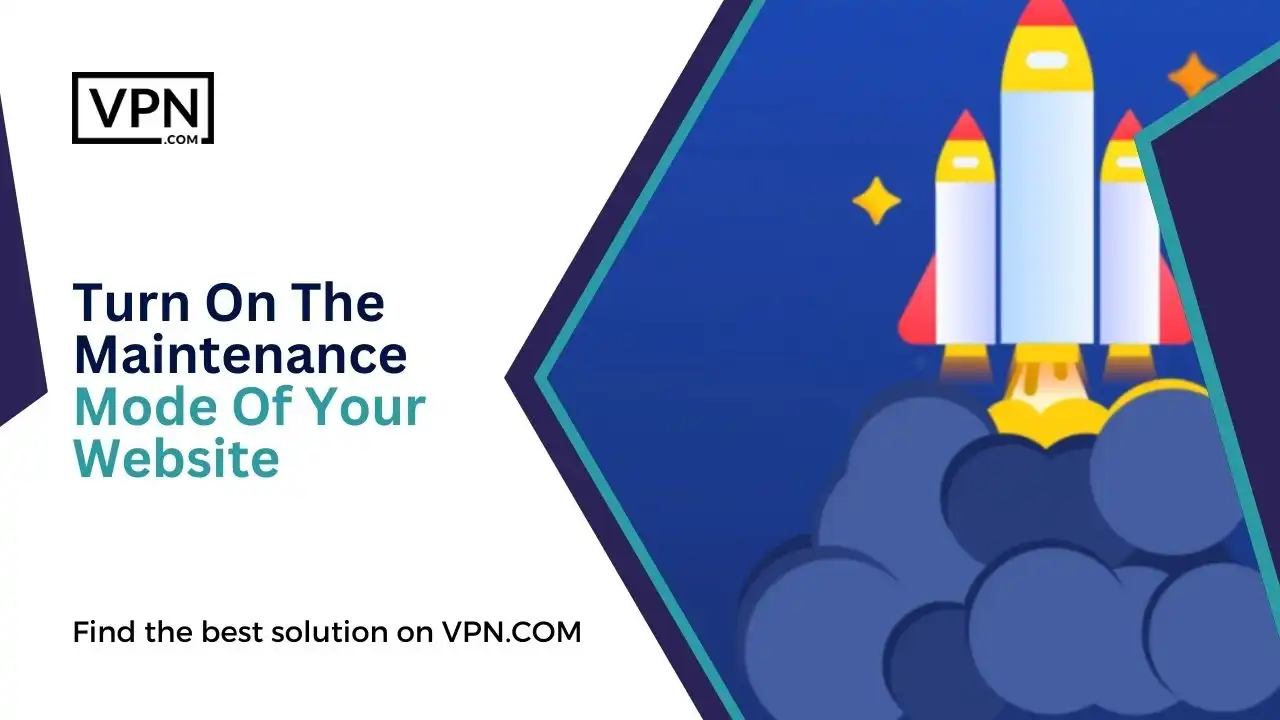
Maintenance Mode is a feature which almost every good hosting provider must have so the developer can make changes on the backend without having to worry about where the traffic will go.
It indicates to your target customers that you’re not gone forever but on a day off due to the maintenance of your website which means you’re either changing the content or entire structure of your website so the users can engage with it.
If you’re a owner of a Multi Author Blog, writers won’t be able to publish any posts during this time & site visitors can’t publish won’t be able to view or interact with your content.
Backup Your Website’s Files & Databases
First things first, you have to make a copy of all your website’s files by using an FTP tool, and if you don’t have an FTP tool, we advise you to consider one like FileZilla which is an excellent free option.
We recommend you to navigate to the root footer of your WordPress website after you connect to the server, especially when migrating wordpress to WP Engine. Once connected via FTP, right-click on the root footer and select the “download” option to download a copy of your entire root directory to the computer.
Now, let’s move to the next section, and also take a backup of your database where the information about your site’s content & users is stored.
You have to access the control panel, also known as cPanel of your server to download the backup of your database–It’s also the place where you will find the section of Databases, and in that section, you can click on phpMyAdmin option to backup your database.
Direct Your Domain To New Host
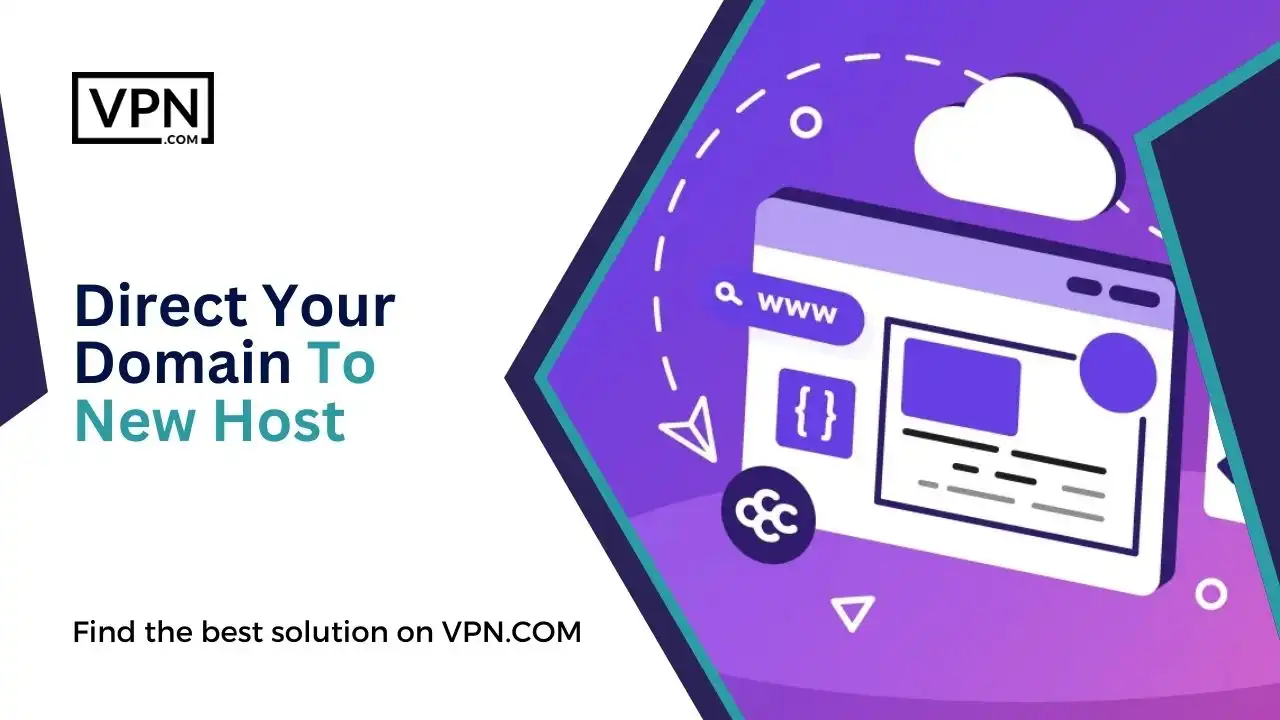
It doesn’t matter which type of hosting you use or what hosting platform you’re working on, when it comes to directing your domain to a new host, the process & procedure is the same.
First, find the Domain Name Server(DNS) in your hosting platform, click on name servers where you can find the following:
- ns1.hostname.com
- ns2.hostname.com
You can either update the nameservers to your new host by yourself or allow the WP Engine to automatically update your DNS records on your behalf through an open source tool called Domain Connect.
FAQs
How To Migrate Your Website With A Plugin?
WP Engine Automated Migration, WP Migrate, and WP Vivid Migration are some of the best WordPress Migration Tools especially if you want to migrate your wordpress website to WP Engine.
All these plugins have one thing in common: they allow you to take backups of your files & important data in a zip file. When migrating wordpress to WP Engine Hosting, you can easily import these backups with just a few clicks.
Should I Migrate My Website Automatically Or Manually?
It’s your choice whether you want to migrate your wordpress website by yourself or use a one click wordpress migration plugin for the whole migration process as both are good in their own way.
If you have all the technical knowledge about the WordPress Migration, you can still use the plugin as it can save your time & energy without causing any trouble.
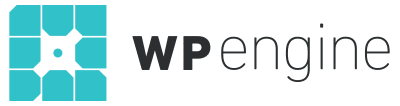
Sign Up with our #1 Host
- 24/7/365 Support
- 100% Uptime SLA
- 59-Second Support SLA
- Highly-Trained Technicians
- Get 4 Months Free
Conclusion
WP Engine is one of the most famous & popular hosting platforms. It takes pride in all the hosting services it provides, especially when it comes to migrating to WP Engine for WordPress Hosting. That’s the reason why many individuals choose to migrate their websites to their hosting platform.
We hope that after reading this article on migrating WordPress to WP Engine, you now have a clearer understanding of the steps involved in migrating to WP Engine for WordPress Hosting, including what needs to be done before website migration, how to migrate a WordPress website with plugins, and whether to migrate your WordPress website automatically or manually. If you still have any doubts or queries, please don’t hesitate to contact us via email or pose your questions in the comments.
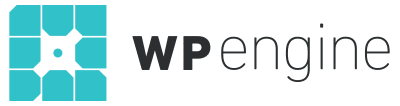
- 24/7/365 Support
- 100% Uptime SLA
- 59-Second Support SLA
- Highly-Trained Technicians
- Get 4 Months Free
signup today at wpengine.com




