How To Set Up And Use A VPN At Home
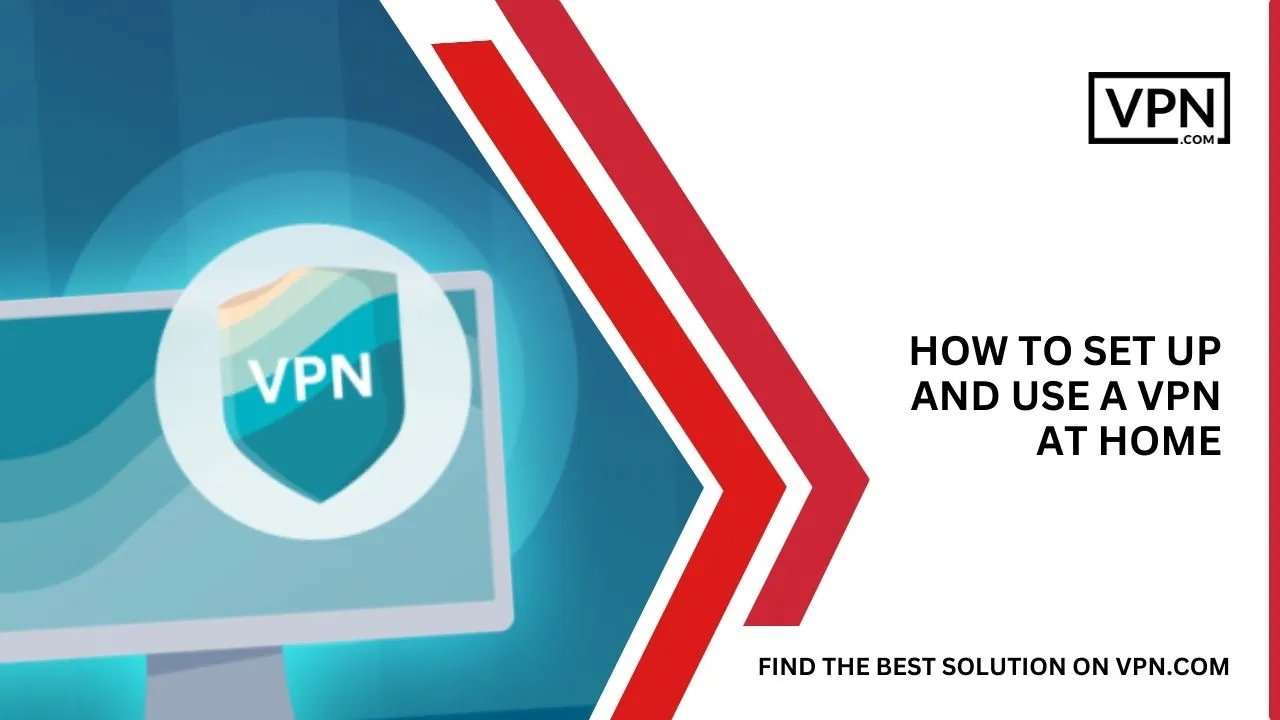
The average home in the United States contains 9.1 online-connected devices. Do you have any idea about what it indicates? Your information is at risk each time you log into Wi-Fi. You can send and receive data on the Internet using your unique IP address, also known as an Internet Protocol (IP).
However, once your IP address is made public, your network is then open to hacker attacks. Some Internet service providers (ISPs) also gather information about you and the websites you visit. They subsequently sell this data to marketers.
To secure yourself each time you get into the Internet, we recommend you set up a VPN at home. The Internet was not created to maintain user privacy but to make information sharing simple. Even while there are standards in place to secure your data, such as HTTPS, you are still susceptible to network server attacks and ISP espionage attempts. Learn how to set up a VPN at home to protect your data from potential dangers with VPN.com!
What Makes a VPN Useful?
A VPN works by using a private web server to transport the web traffic from your device while concealing your IP address. You can get around web limitations and access region-restricted websites by doing this, which makes it appear as though your traffic is coming from the VPN web server rather than your device.
Most VPNs use a method called OpenVPN which was designed to provide a secure, encrypted path for your traffic. Typically this is paired with a type of file encryption.

Get Started w/ NordVPN Today
- Top-rated VPN for OS unknown
- Ultra-fast speed in US in 2024
- Save 69% off with VPN.com Discount
- Plans starting at $2.99/month
GUARANTEE
How to Set Up a VPN on Your Router?
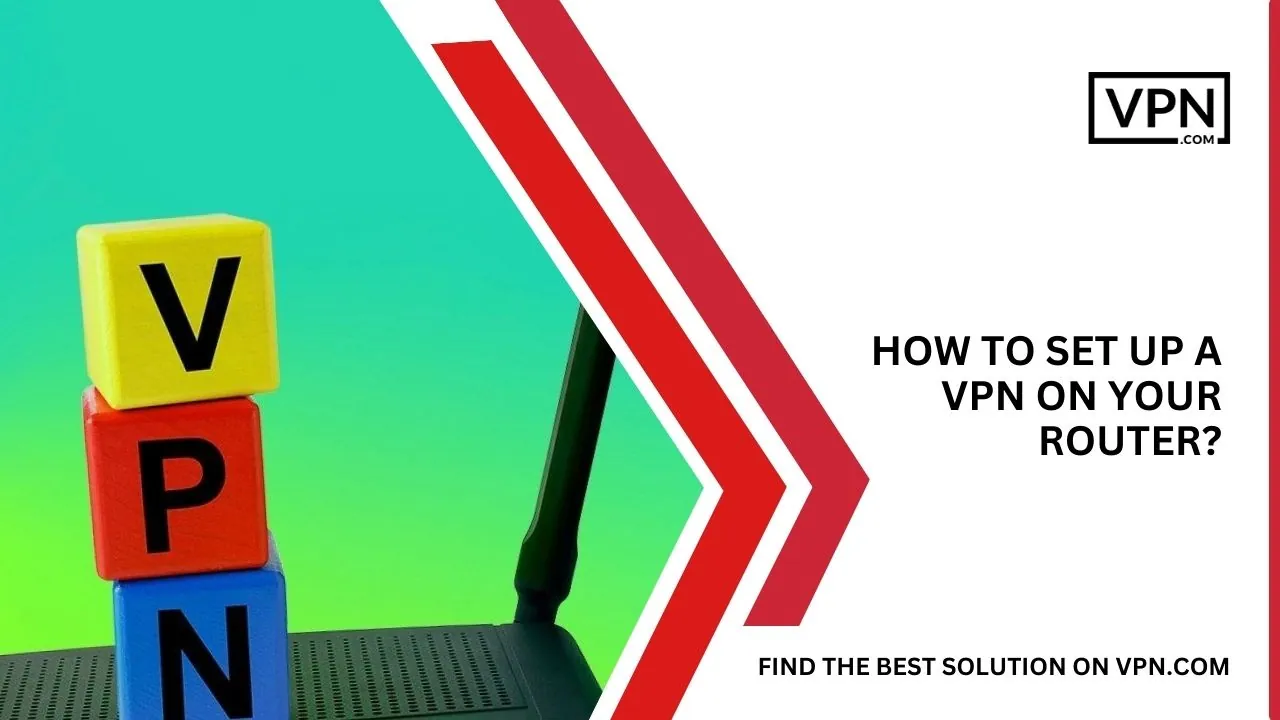
Now we are telling you some steps to set up a VPN on your router, so it makes it easy for you to set up a VPN at home:
Access the firmware of your router
First launch the firmware for my router in a browser. 192.168.1.1 is the standard IP address for most routers. However, this is only sometimes the case. Use the command ip configuration to verify your router’s IP address at a command prompt.
Put your router’s IP address in the address bar of your browser because that is what the entry for Default Gateway says to do. The username and password for your router will then be required for login. Next, look under advanced options for a setting for a VPN or provider. The setting for instance is located in the Advanced Setup section of my router.
Enable the VPN service
Then activate the setting that allows the VPN service. I’m then prompted to configure a static IP address or a Dynamic DNS (DDNS) account with my Netgear router. Both choices are compatible with a VPN.
My IP address stays the same when I use a static address. If and when my ISP gives me a new dynamic address, my IP address information is instantly updated with a DDNS account. In this instance, I choose the DDNS option.
Open a complimentary DDNS account
Then registered for a free DDNS account provided by Netgear. You have to log in using the account at the router’s Dynamic DNS configuration.
Go back to the VPN settings
Returned to the VPN settings after logging in with the DDNS account and downloading the required Windows configuration file.
Set up a VPN program
Next, depending on the operating system of the device I want to use, I’m asked to install a VPN client. I downloaded and installed the client package for Windows because I’m using a Windows computer.
However, there are other packages available for mobile devices and the Mac. Netgear recommends OpenVPN, an open-source VPN protocol and service, for my router. After setting up the OpenVPN client, import the VPN configuration file.
Rename the VPN network’s connection
To use the new VPN network, I must inspect and rename the network connection. Choose the option to Change adapter options under Settings > Network & Internet in Windows 1.
Search for OpenVPN Tap
Then search for a connection that has the word OpenVPN in it. Tap and give it the new name NETGEAR-VPN.
How Do I Choose A VPN?
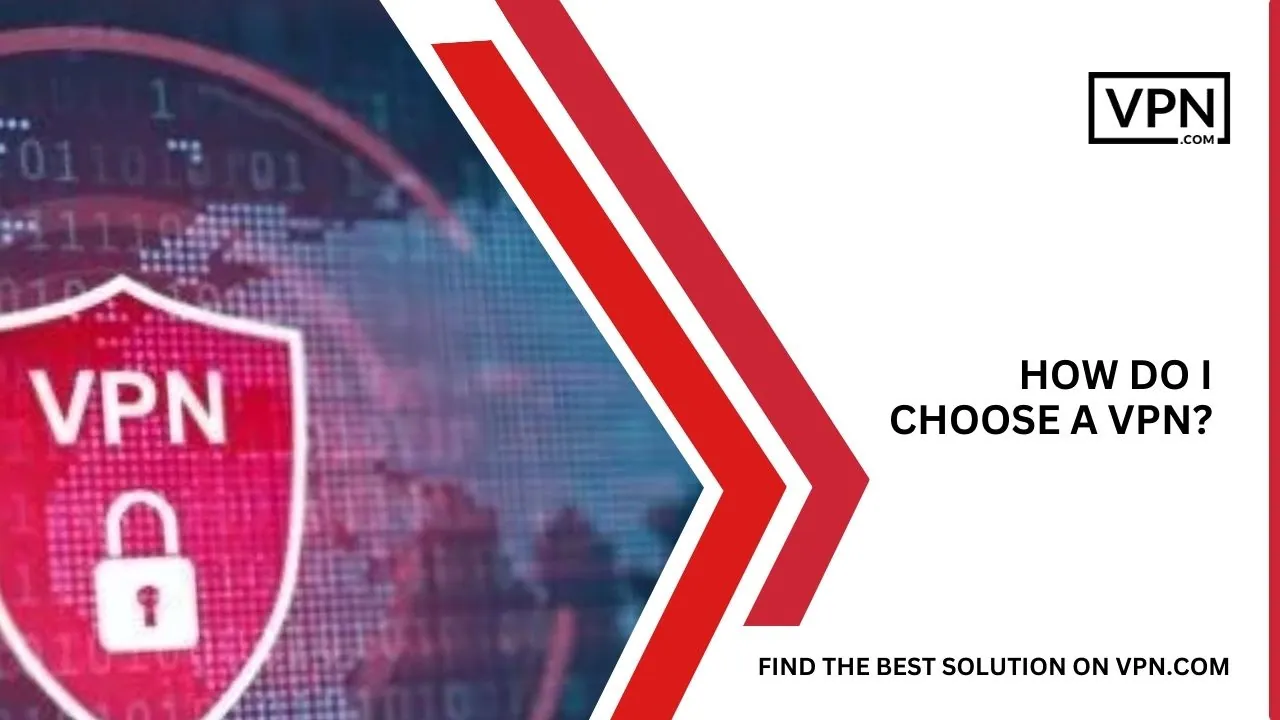
It’s important to take your demands into account while selecting a VPN. Some home VPNs are more private than others, and some are better at unblocking content. When choosing a VPN keep the following points in mind:
Get a Free Trial by Signing Up
There are free VPN services for your home computer. However, you should learn how to set up a high-quality, premium VPN at home if you want to ensure that your data is securely safeguarded and also eliminate connection troubles. Many VPNs provide a free trial or money-back guarantee so that you may try out their services to remain competitive.
Look for a VPN service that allows you to connect to servers located all over the world to assist in preventing congestion. Set up a free trial to determine which VPN best suits your requirements then register to add VPN protection to your network.
Select Your Service
Even though you can learn how to set up hundreds of high-quality VPNs at home, there are a few things you should consider before making your choice.
We advise having the option to connect to numerous devices because you can secure all of your gadgets at once. Many of the VPN services that we looked into for home use provide connections to at least five devices simultaneously.
Check the Terms of Service
Your information is gathered by ISPs and sold to advertising. The same will also be done by some VPN providers. Check for a no-logging policy to ensure the security of your data.
When a VPN has a no-log policy it indicates that they do not log any of your online actions while utilizing their server. Some businesses assert that they do not retain any of your information. If their policies are not made explicit in the terms of service you might choose to utilize another provider.
How Does a VPN Work?
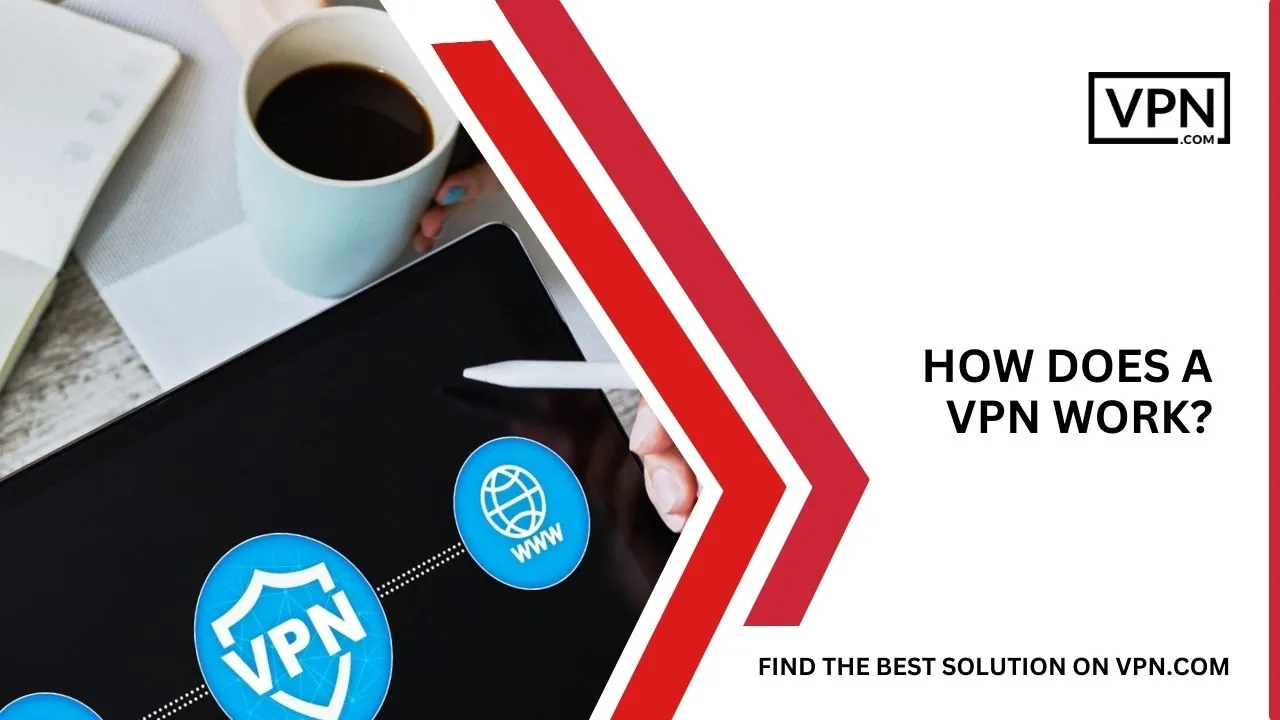
Your true IP address is effectively concealed because your traffic looks to originate from the VPN server. Because IP addresses are dispersed worldwide, this makes it more difficult to follow you as you navigate the web and conceal your actual location.
If you want to fake your location, this can be useful. You can appear to be browsing the internet from the UK by connecting to a VPN server in London.
A VPN won’t entirely anonymize your traffic, though. You should utilize the free Tor anonymization network for that. Tor bounces your data over several different volunteer computers rather than just passing it through one (like a VPN server).
We’ll explain a VPN’s internal operations in this article by illuminating its essential parts and procedures. In conclusion, you’ll be able to see how a VPN builds a secure digital tunnel to ensure that your data is kept private and hidden from prying eyes. Let’s start now.
Using Encryption to Secure Your Data
Every VPN has a strong encryption system at its core. Advanced encryption algorithms are used by a VPN server when you connect to it to scramble your data, making it impossible for anyone to decipher it. Your critical information is protected by this encryption from cybercriminals, ISPs, and other potential risks. It serves as a strong barrier.
Tunneling: Establishing a Secure Path
Think of your data as traveling via a tunnel from your device to the VPN server. This is how VPN tunneling works at its core. A VPN makes sure that your online activities are hidden from the prying eyes of hackers and surveillance agencies by encapsulating your data packets behind a secure tunnel. Your data can move safely from point A to point B through this tunnel, which serves as a virtual conduit.
IP Masking: Masking Your Online Activity
Your IP address serves as a unique identification for your online actions similar to a digital fingerprint. This identification is concealed using a VPN.
A VPN server replaces your original IP address with its own when you connect to it. This protects your anonymity and thwarts attempts to link your online activities to you by limiting the IP that websites, online services, and other organizations see.
Selecting a Server and a Virtual Location
Being able to virtually move around is one of a VPN’s primary benefits. Servers for VPN services are located all over the world. You can get around geographical limitations and access stuff that might otherwise be blocked in your area by connecting to a server in another nation. For streaming services, gaming, and safe browsing while abroad, this function is especially helpful.
How Do I Set Up a VPN at Home?
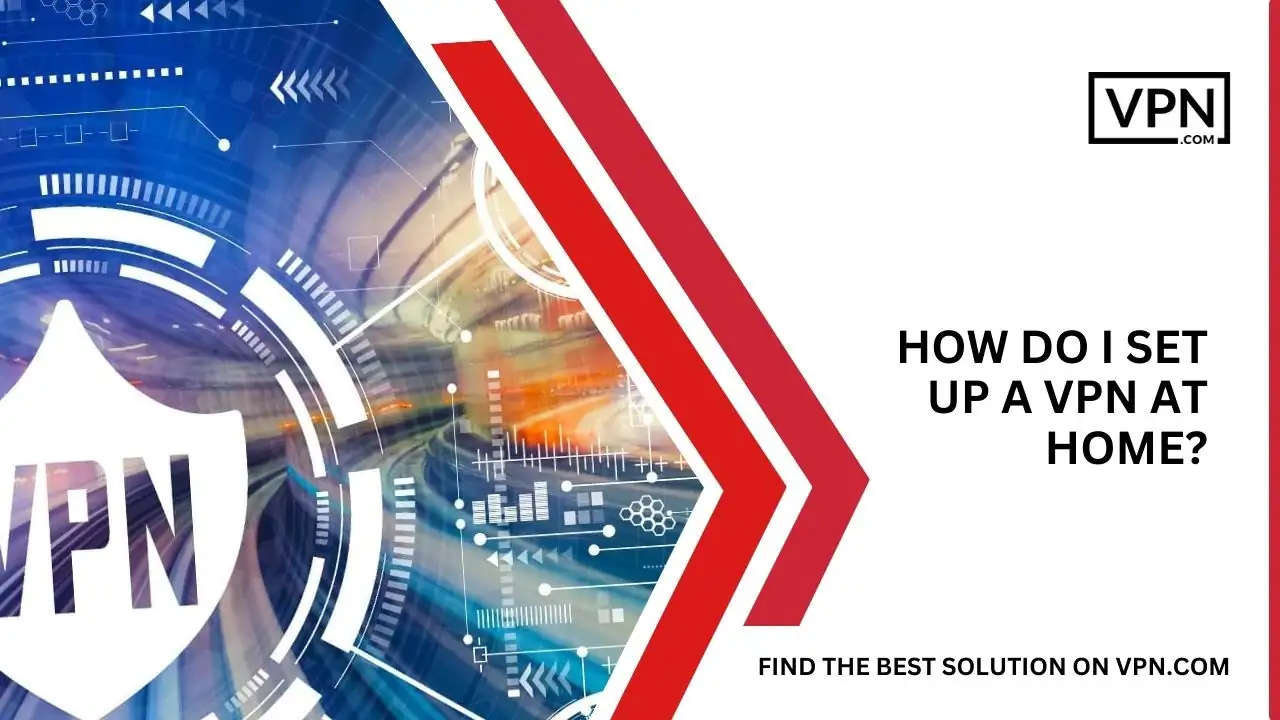
It is comparatively easy to set up a VPN on your computer or mobile device at home. Choosing a VPN provider and registering for their service are frequently all that are required. Once you’ve done that, the VPN software will be available for download, installation, and mounting on your device.
All that is left to do is connect to a VPN web server once the VPN software has been installed. You can choose a web server from the VPN provider’s list of servers or manually type in a server’s IP address to accomplish this.
Your website traffic will be transmitted via the VPN once you are connected to a web server, ensuring that it is encrypted and private. Here are some simple steps to setting up a VPN:
Get the VPN application
You must download the corporate app, which should be available on their website, after choosing a VPN for your home and signing up for the service. Remember to download the app to your mobile devices as well. After installation, log in using your username and password from the time of registration.
Choose a server
The next step is to select a server. Your IP address will typically be sent by the VPN network to the closest location to you. Usually, this is done to guarantee that your connection remains quick. One might wonder, do you need a VPN at home? Especially when considering the security benefits it provides.
Additionally, a VPN network will have additional servers in other nations. If you wish to strengthen the security of your IP address, you might want to choose one of these choices. To prevent your location from being identified, some businesses offer a multi-hopping option that sends your IP address via many servers.
You may also filter geo-restricted content using a VPN at home. For example, you might want to stream BBC iPlayer or a sporting event that isn’t offered in your nation. Again, the question arises, do you need a VPN at home? when considering these streaming advantages.
Put advanced settings in place
Even though every VPN service has its characteristics, setting up a VPN server at home can help you further customize and control these features. A kill switch is a feature to look for since it will stop your computer from sending or receiving data if your home VPN connection is lost.
The choice of a VPN protocol should also be available when you set up a VPN server at home, albeit doing so is optional and complicated. While newer protocols like OpenVPN and IKEv2 are security technology pioneers, certain older protocols are simple to attack.
Because of how secure it is, OpenVPN is frequently used as the default protocol for home VPNs, although OpenVPN is occasionally not supported by macOS or iPhone devices.
What To Do If Your VPN Doesn’t Work?
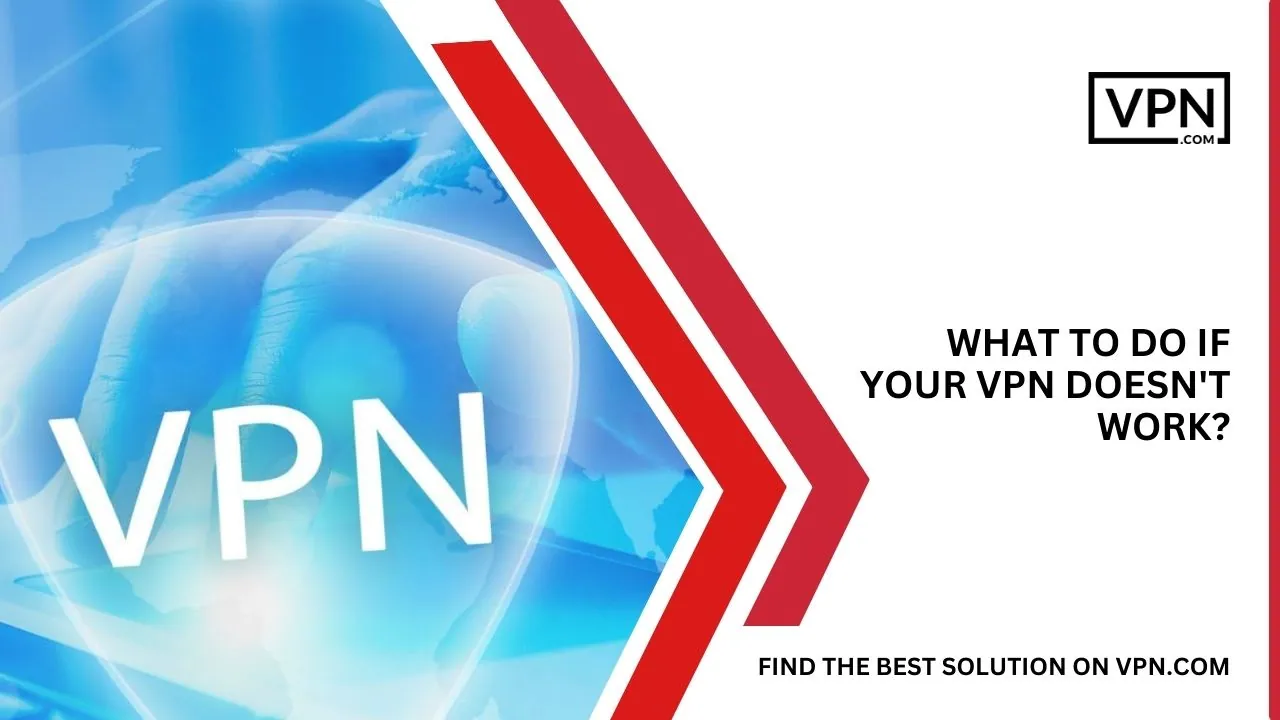
If your VPN is not working well, you should follow the following guidelines:
Check the Availability of the Servers and Your Internet Connection
Verify your internet connection as soon as you have VPN connectivity problems, especially when using a VPN at home. Before attempting to connect to the VPN, make sure your internet connection is steady and active.
Consider checking the availability of the VPN server itself if your internet is operational but the VPN is still not working. Server maintenance or downtime can occasionally occur, briefly disrupting service. When relying on a VPN at home, in these situations, you might wish to try connecting to an alternative server that your VPN provider offers.
Check the VPN configuration and settings
Reviewing your VPN settings and configurations, especially if you’re using a VPN at home, is necessary if server availability is not the problem and your internet connection is reliable. Verify once more that you entered your login information correctly. Check the VPN program’s settings to see if any particular ones might be affecting connectivity.
Your router’s settings or specific firewall configurations may occasionally interfere with the VPN connection. When setting up a VPN at home, in certain circumstances, you might need to modify these settings or seek advice from the support resources provided by your VPN provider.
Contact Customer Service for assistance
It is advised to get in touch with the customer service staff of your VPN provider if you have tried the methods listed above and your VPN is still not functioning. They are equipped with the knowledge and tools necessary to solve more difficult problems.
Give them as much information as you can about the issue you’re having with your VPN at home, including any error messages or strange behaviors you’ve noticed. They might provide advice or solutions specifically designed for your problem, enabling you to successfully set up your VPN.
Keep in mind that each VPN service provider may have some different troubleshooting procedures, so when dealing with issues related to VPN at home, it’s always a good idea to refer to their official help materials or get in touch with their support team directly for the most precise and individualized assistance.

Get Started w/ NordVPN Today
- Top-rated VPN for OS unknown
- Ultra-fast speed in US in 2024
- Save 69% off with VPN.com Discount
- Plans starting at $2.99/month
GUARANTEE
Conclusion
VPNs are a simple solution to secure your home’s internet connection, making a VPN at home essential to stop your ISP from monitoring and collecting your data.
You can protect your devices from cyberattacks by learning how to set up a reliable VPN at home. Discover the ideal at-home option for you at VPN.com right now, where we have gathered data on more than 900 reliable VPN services.
Customer Reviews for NordVPN: In-Depth Review, Tests, and Stats

Connection issues with MLB.TV
May, 2 2023

Prompt customer service
May, 6 2023

I would highly recommend
December, 15 2023



