Windows Security Features: How To Keep Your Data Safe In Windows 10
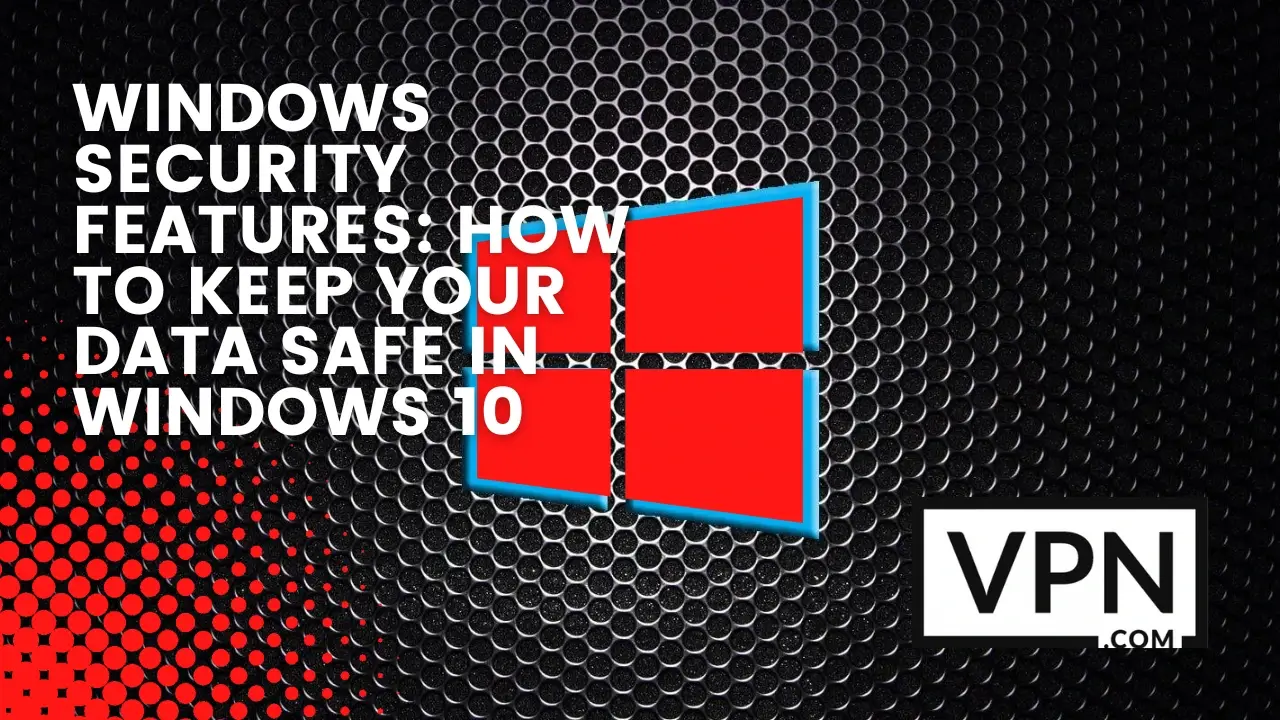
The world we live in today is driven by advancements in technology and the ever-evolving landscape of cyberspace. With such a high reliance on digital systems and the internet, the importance of data security has never been more paramount, especially for users of the widely utilized Windows 10 operating system.
This article aims to provide an overview of Windows 10 security and emphasize the critical role data security plays in safeguarding not only personal information but also the integrity and functionality of businesses and institutions worldwide.
As cybercriminals continue to develop innovative techniques to infiltrate our digital lives, it is crucial that we arm ourselves with the knowledge and tools necessary to protect our valuable data and maintain a secure online presence.
Investing time and effort to understand the intricacies of Windows 10 security will undoubtedly serve as a proactive and vital measure in safeguarding the digital assets that shape and define our modern lives.
Windows 10 Security Features
User Account Control (UAC) has become an essential component of Microsoft’s security strategy, working hand-in-hand with other features like Windows Defender Antivirus, BitLocker Drive Encryption, Windows Firewall, Device Guard, and Windows Hello to offer a comprehensive protection plan.
With the increasing number of cyber threats lurking in the digital universe, keeping your personal and business data secure has never been more crucial. Windows Defender Antivirus automatically detects and removes malicious software, while BitLocker Drive Encryption safeguards your sensitive information by ensuring that only authorized users have access to your device.
Moreover, Windows Firewall keeps your network secured by blocking unauthorized connections, and Device Guard fortifies your system against malware attacks by only allowing trusted applications to run.
Lastly, Windows Hello takes user identity to the next level by introducing biometric authentication, granting you access through facial recognition or a simple touch. These features together put Microsoft at the forefront of innovations in digital security, making it easier for you to safely navigate the treacherous waters of cyber threats.
User Account Control (UAC)
User Account Control (UAC) is a crucial security feature in Windows operating systems, which helps prevent unauthorized changes to your computer by prompting for administrative access whenever necessary. With UAC enabled, your system is safeguarded from accidentally or maliciously modifying critical settings or installing harmful software without your consent.
This valuable tool can be easily enabled or disabled through the Windows 10 settings by navigating to the Control Panel, selecting User Accounts, and adjusting the slider based on your desired level of protection.
When configuring UAC settings, it is essential to follow best practices like keeping it enabled and set to the default level or higher, especially if you regularly download files or programs from the internet. This way, you can better protect your computer and data from potential vulnerabilities, while also maintaining a seamless user experience.
Windows Defender Antivirus
Understanding and utilizing Windows Defender Antivirus is crucial for maintaining the security of your computer system. This built-in feature in the Windows operating system is designed to detect and remove malware, such as viruses, worms, and spyware, thus safeguarding crucial files and data from being corrupted or compromised.
To configure and scan with Windows Defender Antivirus, simply navigate to the “Virus and threat protection” section within Windows Security settings, where you can access various features, such as real-time protection, offline scans, and updates to the virus definition database.
It is essential to keep the antivirus up to date and make a habit of regularly scanning your system for potential threats. Following best practices, such as avoiding unsecured public WiFi and not opening suspicious email attachments, will further enhance the protection offered by Windows Defender Antivirus, ensuring the optimal health and safety of your device.
BitLocker Drive Encryption
BitLocker Drive Encryption is a powerful security feature that helps protect your sensitive data from unauthorized access by encrypting your entire drive. In today’s world, where cyber threats are a constant concern, safeguarding your personal and professional information is crucial.
BitLocker forms an essential armor in this battle, offering a robust layer of encryption that leaves your files inaccessible to malicious parties even if your device is stolen or lost. Setting up BitLocker is quite straightforward; it can be found in the Control Panel’s System and Security section.
You will be guided through a step-by-step process, including the choice of an encryption method and creating a recovery key. To ensure optimal security with BitLocker, it is essential to follow best practices: use strong, complex passwords or PINs, store your recovery key in a secure, separate location, and consider enabling pre-boot authentication to add an extra layer of protection.
By taking these measures, BitLocker Drive Encryption can significantly enhance the security of your digital life, giving you peace of mind amid an ever-evolving technological landscape.

Get Started w/ NordVPN Today
- Top-rated VPN for OS unknown
- Ultra-fast speed in US in 2024
- Save 69% off with VPN.com Discount
- Plans starting at $2.99/month
GUARANTEE
Best Practices To Keep Your Data Safe In Windows 10
In today’s digital age, keeping your data safe in Windows 10 is of paramount importance. To ensure top-notch security, make it a habit to regularly update your operating system, as this helps patch vulnerabilities and improve performance. Additionally, employing strong passwords and PINs goes a long way in safeguarding your data against unauthorized access.
Enabling two-factor authentication adds an extra layer of protection by requiring a secondary method to verify your identity.
To shield your online activities, always use a Virtual Private Network (VPN), which encrypts your data and hides your location. Exercise caution when opening emails and downloading files, as they may contain malware or phishing attacks.
Backing up your data regularly ensures you have a safety net in case of data loss or corruption. Lastly, investing in a reliable third-party antivirus solution helps monitor and protect your system from potential threats. These best practices, when followed diligently, effectively safeguard your data in Windows 10.
Windows Firewall
Windows Firewall, a crucial component of Microsoft Windows, plays a significant role in safeguarding your computer system by monitoring and controlling incoming and outgoing network traffic. By establishing a robust barrier between your computer and potential cyber threats, it ensures that unauthorized access, malware, and other unwanted intrusions are prevented.
Configuring Windows Firewall settings is essential in tailoring the level of protection to your unique needs. By navigating to the Control Panel, selecting System and Security, and accessing the firewall settings, users can easily adjust specific rules and permissions according to their preferences.
When employing Windows Firewall, it’s important to adhere to best practices such as keeping the system updated, enabling notifications for blocked applications, and conducting regular security checks. These measures help to not only maintain the effectiveness of the firewall but also to ensure the optimal protection of your computer and sensitive data.
Device Guard
Device Guard is an incredible security feature incorporated into the Windows 10 operating system that plays a crucial role in protecting your computer from various malicious software attacks. It operates as a powerful combination of hardware and software security features that work hand in hand to prevent unauthorized applications and scripts from running.
Enabling Device Guard in Windows 10 can be easily accomplished through the settings by following certain guidelines or utilizing your computer’s BIOS tools. Nevertheless, for the best possible protection, adhering to some best practices while using Device Guard is highly recommended.
This includes constantly updating your trusted application lists, being mindful of the source of incoming apps, and permitting software from trustworthy sources only. Combining these practices with Device Guard’s robust security features, Windows 10 users can effortlessly safeguard their systems and ensure optimum performance.
Windows Hello
Windows Hello is an innovative biometric authentication system designed by Microsoft, which has remarkably changed the way we secure and access our digital devices. This groundbreaking technology effectively utilizes facial recognition, fingerprint scanning, and even iris scanning to establish a swift, secure and hassle-free login experience.
Its importance lies in the convenience and enhanced security it provides, eliminating the need to remember intricate passwords and minimizing the risk of unauthorized access. Setting up Windows Hello is a breeze, simply navigate to your device’s settings, access the “Accounts” section and select “Sign-in options” to enable your preferred biometric recognition.
It is crucial to follow best practices for using Windows Hello to ensure its optimal performance, such as routinely updating software and drivers, maintaining appropriate lighting conditions, and keeping the sensors clean. Trusting Windows Hello as a part of your security toolkit can significantly improve both safety and convenience in managing digital devices, revolutionizing the authentication process.

Get Started w/ NordVPN Today
- Top-rated VPN for OS unknown
- Ultra-fast speed in US in 2024
- Save 69% off with VPN.com Discount
- Plans starting at $2.99/month
GUARANTEE
Different Levels Of Windows Security Protection
There are three levels of protection available in Windows 10 each with its own set of pros and cons. You should begin at a limited level. This proficiency level is perfect for the average person who occasionally uses a computer for things like checking their email and browsing the web. It will protect your computer from the vast majority of threats on the internet but it would not do anything to stop very sophisticated hacking attempts.
Normal describes the second-highest tier in this scale. This level of protection is recommended if you use your computer for sensitive financial transactions such as online banking or shopping. Your computer will be protected from any type of threat no matter how basic or intricate.
The highest level of challenge Advanced is the third and final option. That is the maximum protection from Windows 10 firewall. It is ideal for anyone who handles confidential information on their computer, such as bank customers or internet shoppers. It will safeguard your machine from malware both simple and complex.
Now the question is how much security do you need? It is dependent upon the user and the nature of the data being processed. If you are unsure as to what level of protection you require we suggest beginning with the standard level and moving up to the advanced level as needed.
Nonetheless you can access all of these safeguards by utilizing the protection tools built into Microsoft Windows. As a result you can have the amount of security that is ideal for you no matter what those needs may be.
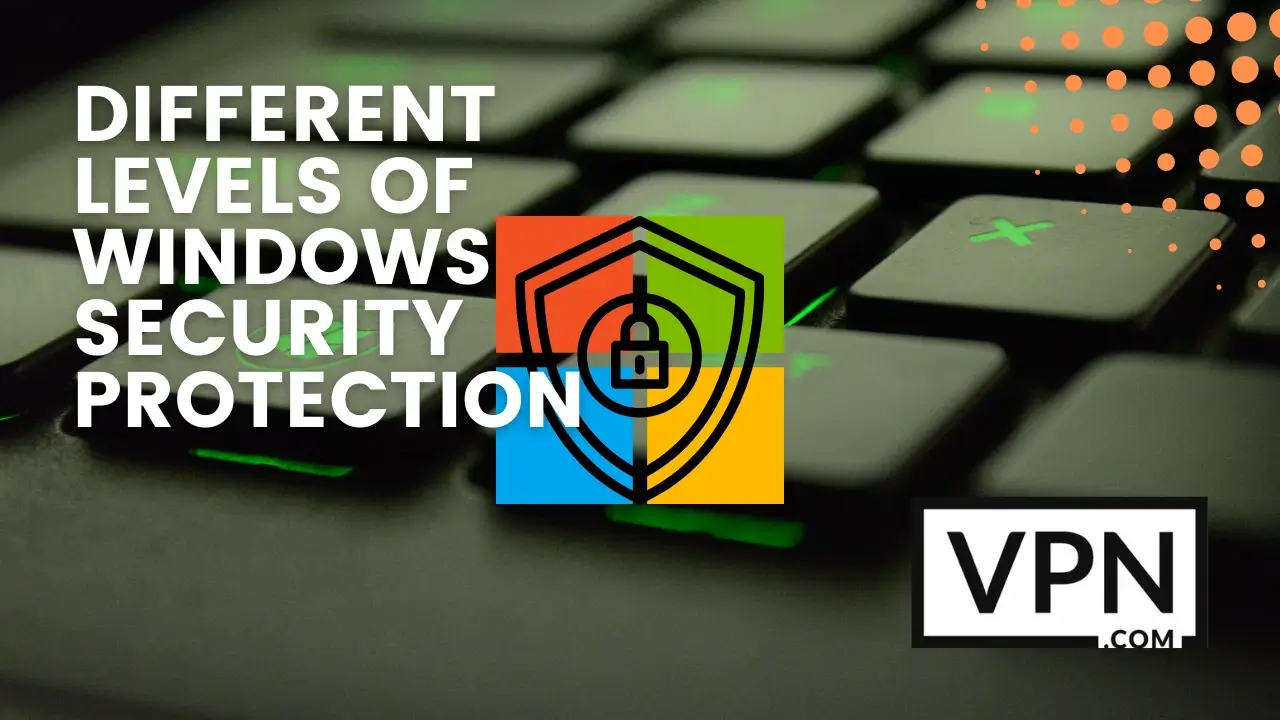
How To Set Up Windows 10 Security Features
Diving into the world of Windows 10 Security Features can feel overwhelming, but worry not as we shed light on some key elements to secure your PC. Start by enabling User Account Control (UAC), which helps prevent unauthorized changes by notifying you when such changes require administrative privileges. Next, configure Windows Defender Antivirus to actively scan and protect your device from malicious software.
For additional data protection, set up BitLocker Drive Encryption, an invaluable tool that encrypts your hard drive’s contents to safeguard sensitive information from unauthorized access. Don’t underestimate the power of configuring Windows Firewall, which serves as a sturdy barrier to prevent hackers and malware from creeping in.
Consider enabling Device Guard to ensure only trusted applications run on your system, further fortifying your defenses. Finally, make the switch to Windows Hello, a biometric authentication system that uses facial recognition or fingerprints, providing a more personalized and secure method to log in to your device. Mastering these Windows 10 Security Features will elevate the safety and privacy of your digital life.
Frequently Asked Questions
What is User Account Control (UAC) in Windows 10, and how does it help keep my data safe?
User Account Control (UAC) is an invaluable security feature in Windows 10 designed to prevent unauthorized changes to your system, thereby bolstering its defenses against potential threats.
By providing protection against potentially harmful programs or users who wish to make changes without your knowledge or consent, UAC helps maintain the integrity and robustness of your digital environment.
To enable or disable UAC, simply navigate to the Control Panel, open User Accounts, and select the option to change User Account Control settings. Sliding the scale up or down will enable higher or lower levels of protection, respectively. To ensure the utmost security and safeguard your data, it is crucial to follow best practices for UAC usage, which include keeping it enabled at a higher security level and employing strong, unique passwords for your user accounts.
By diligently managing your UAC settings, you’re reinforcing your digital fortress and laying the foundation for a more secure and worry-free computing experience.
How can I use Windows Defender Antivirus to protect my data in Windows 10?
Windows Defender Antivirus is a vital tool in the ongoing battle to protect your data from malicious attacks. This built-in feature of the Windows operating system provides robust defense against malware and viruses, acting as a vigilant guardian of your computer’s security.
Configuring and scanning with Windows Defender Antivirus is a user-friendly process, with the ability to perform both quick and full system scans as needed. By staying abreast of updates and employing best practices, such as utilizing real-time protection and scanning downloaded materials, you can leverage this powerful software to keep your data safe from potential threats.
Furthermore, Windows Defender Antivirus’s endeavor to protect users extends to incorporating cloud-delivered protection and automatic sample submission, ensuring that you receive comprehensive security without compromising user privacy.
What is BitLocker Drive Encryption, and how does it help protect my data in Windows 10?
BitLocker Drive Encryption in Windows 10 serves as an impressive built-in security feature designed to safeguard your data from unauthorized access. This powerful encryption tool helps keep your sensitive information secure by encrypting the entire data on the storage drive using advanced algorithms, rendering it inaccessible to unauthorized users.
Setting up and using BitLocker is relatively simple; you can enable it by right-clicking on the chosen drive and selecting “Turn on BitLocker,” then following the on-screen instructions.
To ensure optimal safety, it’s crucial to follow best practices such as choosing a strong and unique password or using a smart card to unlock the drive, storing the recovery key offline in a secure location, and keeping your system up to date with the latest security patches.
By embracing BitLocker Drive Encryption’s capabilities and adhering to these best practices, you’re fortifying your data protection in the digital world.
What is Windows Firewall, and how does it help protect my data in Windows 10?
Windows Firewall is an important tool included in Windows 10 to help you protect your computer and data against unauthorized network access. Configuring Windows Firewall settings is simple – you can adjust the Windows Firewall status for your public or private networks, determine which programs are allowed through the Windows Firewall, create Windows Firewall rules for specific applications, make changes to existing Windows Firewall rules, and much more.
Taking a few minutes to configure Windows Firewall properly can go a long way in keeping your data safe from malicious actors. Additionally, establishing security best practices in order to take full advantage of Windows Firewall features is also important for continued safety as threats become more advanced over time.
What is Windows Hello, and how can it help keep my data secure in Windows 10?
Windows Hello in Windows 10 offers a revolutionary and secure approach to authentication making it simpler and safer for users to access their devices and data. This innovative technology utilizes biometric data such as facial recognition or fingerprints to verify the user identity ensuring that only the authorized individual can access the device.
To take advantage of Windows Hello you must first set it up on your device by navigating to the Settings menu, selecting Accounts, followed by the Sign-in options.
Once there you can choose from available biometric options, such as facial recognition or fingerprint scanning, and follow the prompted instructions for registering your unique biometric data. Ensuring that your device’s camera and fingerprint scanner are cleaned and functional is crucial for optimal performance.
Furthermore, it is essential to regularly update your Windows 10 security features to maintain the highest level of protection. By embracing Windows Hello and its secure authentication options, you can safeguard your sensitive information and enjoy peace of mind while navigating the digital realm.

Get Started w/ NordVPN Today
- Top-rated VPN for OS unknown
- Ultra-fast speed in US in 2024
- Save 69% off with VPN.com Discount
- Plans starting at $2.99/month
GUARANTEE
Conclusion
In today’s digital age, securing your data has never been more significant. With the advancement of technology, cybercriminals are constantly devising new ways to infiltrate and exploit sensitive information. Windows 10, as one of the most widely-used operating systems, has proactively responded to this rising threat by integrating various security features to keep your data safe.
Among these features are Windows Hello, which enables users to authenticate their identities using biometrics; BitLocker, which protects sensitive data through encryption; and Windows Defender, the in-built antivirus system.
As we continue to rely on technology, ensuring the full implementation of these security features is crucial in safeguarding your data from potential breaches. Don’t wait for your security to be compromised; take the initiative to harness the power of Windows 10 and fortify your digital space now.
Customer Reviews for NordVPN: In-Depth Review, Tests, and Stats

Connection issues with MLB.TV
May, 2 2023

Prompt customer service
May, 6 2023

I would highly recommend
December, 15 2023



